Logging Into The Portal
The first screen that is shown once the User follows the web link to the Portal is the Login screen. The User will need to enter the Username and password provided to them by their Helpdesk as well as select the language they wish to view the Portal in.
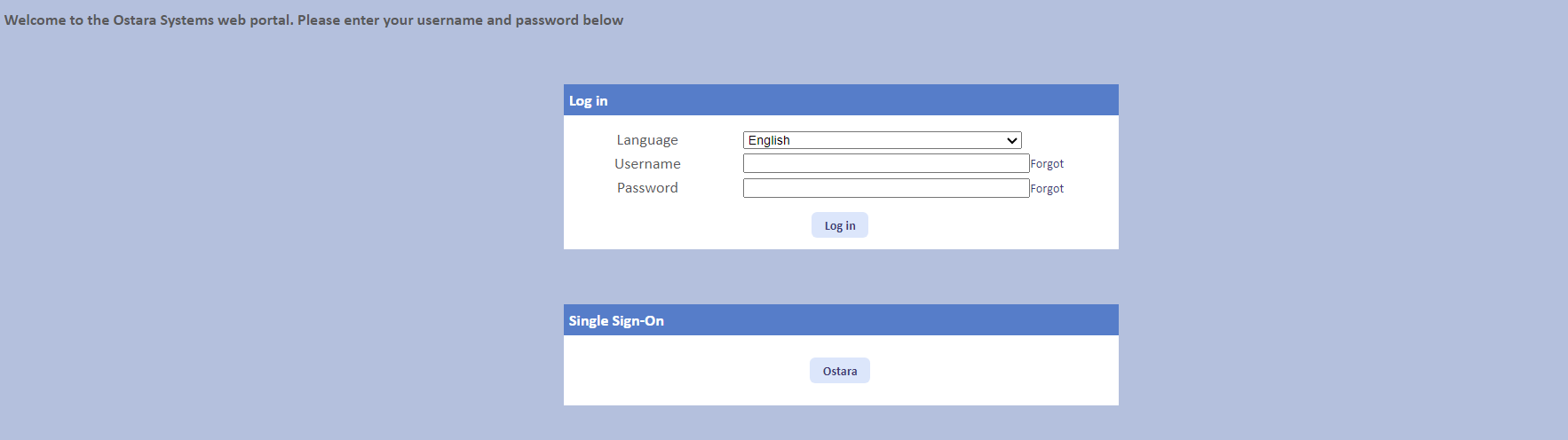
By clicking on the Forgot link next to the Username field, a prompt will appear asking for the email address associated to the User Account. By entering a valid email address, a Username reminder will be sent to that email address detailing the logon information.
By clicking on the Forgot link next to the Password field, a prompt will appear asking for the Username. By entering a valid Username, a Reset Password email will be sent to the email address associated to the Username to allow access to the system. There is a Permission of "Can Reset Own Password" that can restrict the ability to perform this reset in the case of shared Usernames.
Note: The message "Please note: It is important you log out of the portal before closing your browser to avoid other people having access to your data." will only appear for Users using the Mozilla Firefox browser.
Note: The Username is not case sensitive, but the Password is.
Note: If a User logs into the system in a different language to their previous language, the system will then update the Language setting against their Person Record to make sure the correct emails are sent to them.
If the user accidentally types in their Username or Password incorrectly five times the message below will appear.
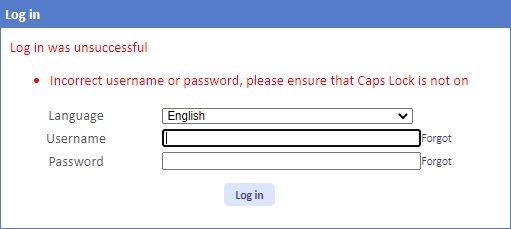
Once this message is displayed, the User will then be locked out of the Portal. To rectify this and try again, the User must close down the web browser and start again. If the Username or Password has been forgotten then the User must contact the relevant helpdesk administrator.
Note: If a User does not have access to the Portal, a message is displayed stating that the User does not have sufficient rights to do so.
Please be aware that as of April 2019, Ostara no longer supports any browser that does not have JavaScript enabled. If a User tries to access the Portal without JavaScript enabled, the following message is displayed:
