Portal Settings
Some Users may find that certain lists are have too many columns or certain columns are more important and need be shown earlier than others. These sort of changes can all be done using the "Portal Settings" button which can be found at the top right of the page. Upon clicking "Portal Settings", the "List Layouts" options appears. Click this to display a number of lists that can be configured. Here an example of some of the lists that can be configured:
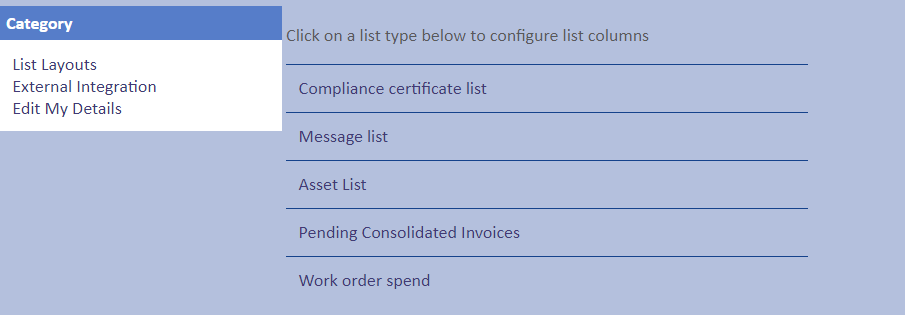
Next to most lists is an "i" button and hovering over it will provide and explanation of what the list is used for. Selecting a list will display each of the columns shown with this type of list. It is possible to change the width of the column, order it appears in, whether it is visible or not and even the name of the column itself. It is also possible to set how the list will be sorted by by default. Once all the necessary changes have been made, click the "Save" button to apply them.
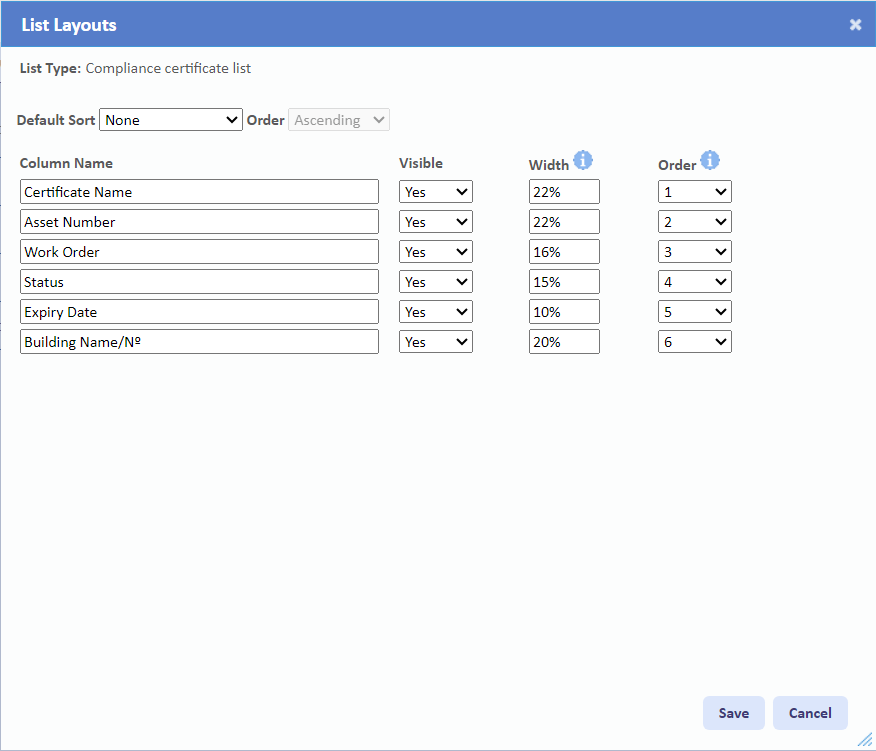
After the changes have been applied, the "(reset to default)" button appears. If the User requires the list to be reverted back to how it was previously then clicking this option will revert back the changes to the list.