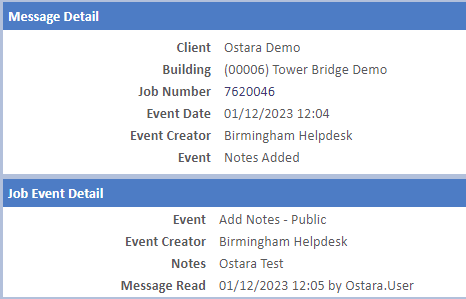My Messages
The Portal provides Users with the ability to see if they have received any messages regarding their Work Orders. This is shown in the "My Messages" widget. The number of messages that have not been read are shown here and, much like "My Site Compliance", by clicking the number of messages (highlighted in blue) all messages, available to the User, are displayed.

After clicking the link, the messages are displayed each with the Client it's for, the Building, Job Number, the date the Event occurred, who created the Event and a description of the Event that occurred. The actions that cause messages to be sent are:
- Provide ETA - This is any action that includes the provision of an ETA
- ETA Requested
- Add Notes
- Add Documents
- Request Additional Engineers
- Refuse Additional Engineers
- Provide ETA - This is any action that includes the provision of an ETA
- ETA Requested
- Add Notes
- Add Documents
- Request Additional Engineers
- Refuse Additional Engineers
At the end of each message is the "Mark As Read" or "Mark As Unread" action (depending on the current state of the message). Performing this will either mark the message as read or unread.

Note: Any messages for Work Orders that are completed or cancelled will be removed from the Messages table.
By default, only unread messages are shown. By clicking the "(Remove)" button, all messages will be shown whether they are read or not. Clicking a message will open it. This displays the main details of the message such as the ETA that was provided or the notes that were added.
It is also possible to view the Work Order from the message by clicking the "Job Number". This will then display the Work Order detail. Once finished viewing the message, click the "Back" button to return to the list of messages.