Add Item
If a Supplier needs to add a single item, they can add it to a specific Catalogue rather than creating a brand new Catalogue. This can be done using the "Add Item" button.
1. On the View Catalogue screen, select the "Add Item" button to display the Add Items pop up.
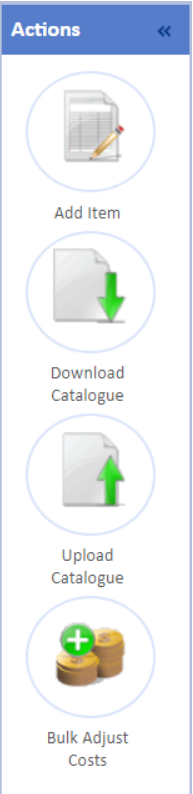
2. Here, the User can enter the item details by filling in the fields shown. The drop downs will be pre-populated with details relating to the Supplier, such as Equipment Type only showing Equipment Types that the Supplier have against them in the system and the Description can contain multiple lines of text. When choosing an image for the item, click the "Browse..." button and search for the desired image.
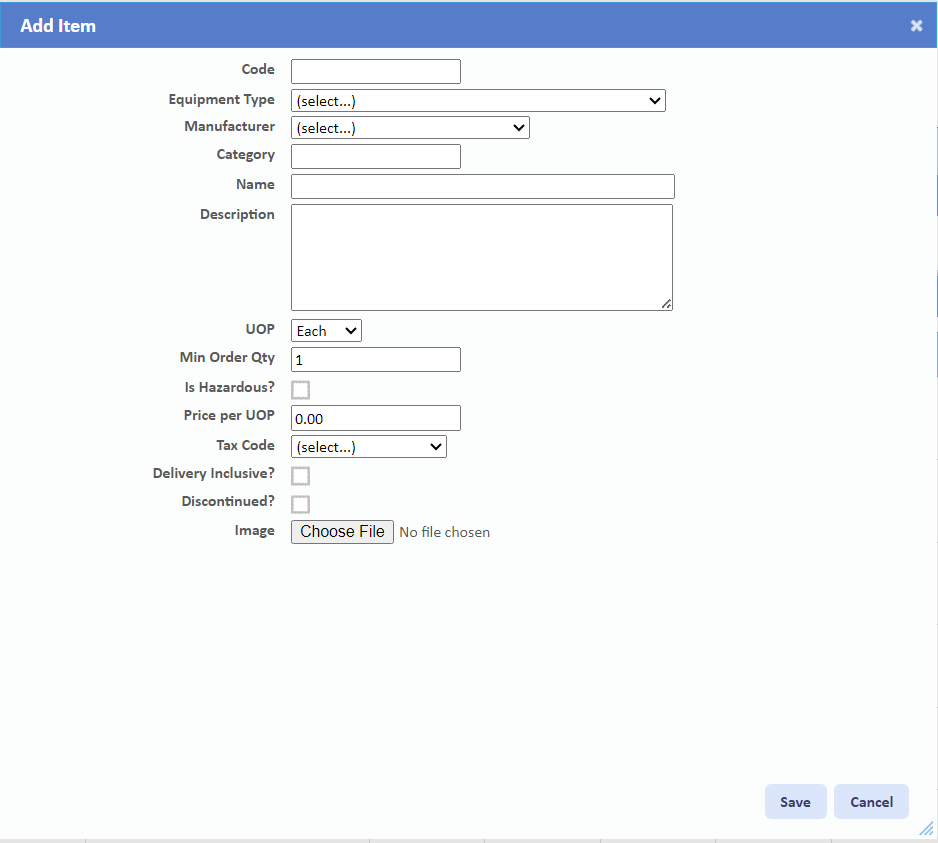
3. After the item is created, it then goes through the approval process. It needs to be approved before any changes are seen.