Bulk Adjust Costs
If a Supplier only needs to adjust the costs of their items in a Catalogue due to an increase/decrease in prices, they can bulk adjust the values of either all or a number of items at once. This can be done using the "Bulk Adjust Costs" button.
1. On the View Catalogue screen, select the "Bulk Adjust Costs" button to display the Bulk Adjust Costs page.
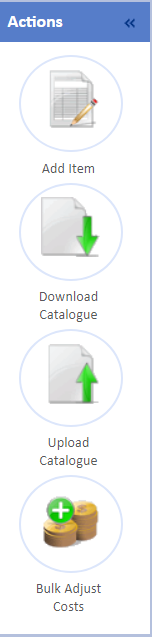
2. Here, the User can enter the Cost Change, the Change Type and when the change is effective from. The "Change Type" field can be one of two options: Percentage or Value. The system will update the selected items by the value entered in the Cost Change field. If Percentage is chosen, the items Cost will increase by the entered percentage whilst if Value is chosen, the items Cost will increase by the entered value. Enter a date in the "Effective From Date" field to determine when the changes will be effective from.
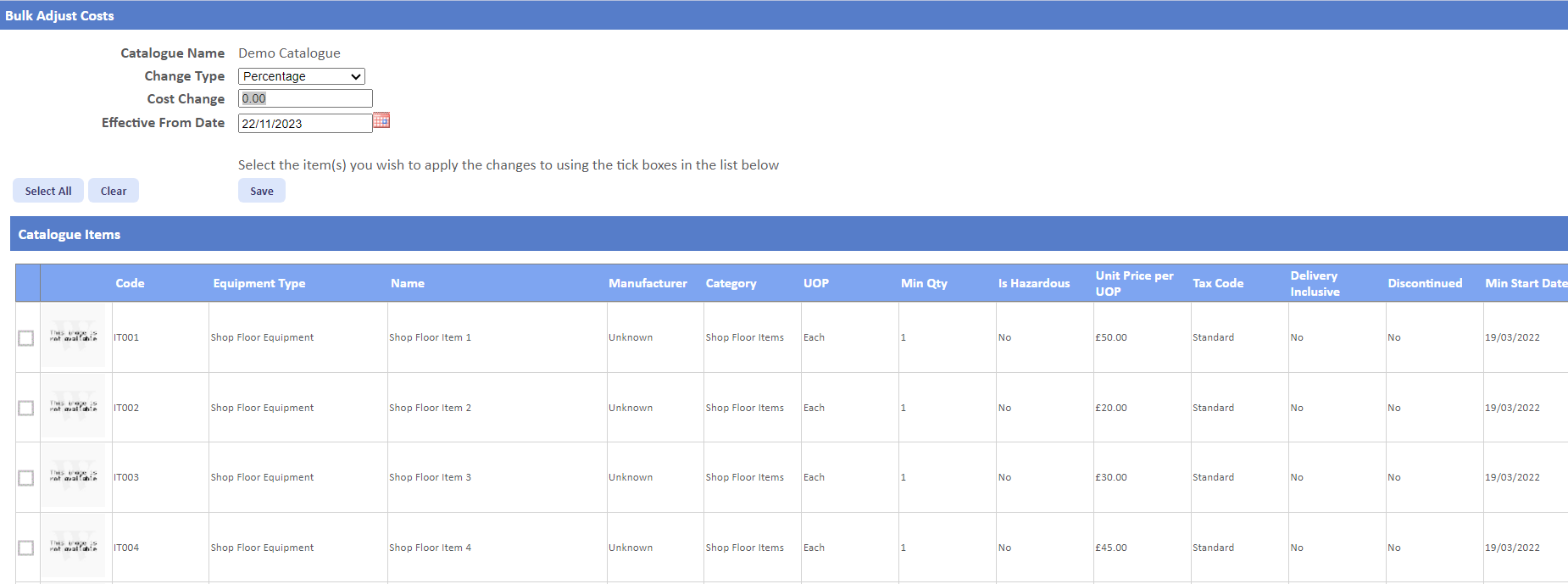
3. After the items are updated, they then goes through the approval process. They need to be approved before any changes are seen.