Amending Parts/Equipment/Material
When a job is completed, it is possible that there were some Parts missed off during the Stop Job process or were added incorrectly and requires amendment. This can be done using the "Amend Parts/Equipment/Materials" button.
1. On the Job Detail screen (for completed jobs), select the "Amend Parts/Equipment/Materials" button to display the Amend Parts/Equipment/Materials page.
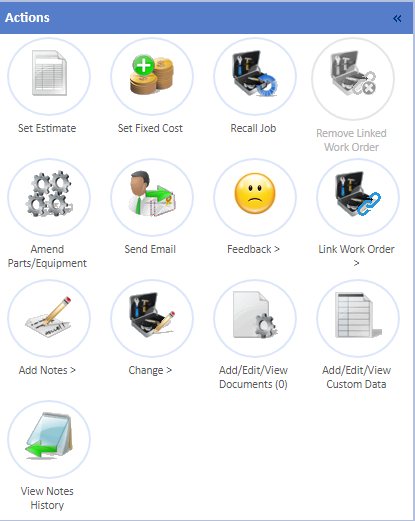

3. Once all the necessary amendments and additions have been made, click "Save" to save the changes.