Change - Project Budget
There maybe cases where the job should be charged under Capital rather than Revenue. To do this, the User will need to change the Project Budget code on the job. This can be done using the "Change - Project Budget" button.
1. On the Job Detail screen, select the "Change" button to display the extra change options. Click "Change - Project Budget" to display the Change - Project Budget pop up.

2. A list of different budgets are shown for the current Finance Period. The Finance Period can be changed from the drop down and will show the codes for the selected year. If the code to be added is a Revenue code, click "Show Revenue" and select the code here. Click "Show Capital" to go back to the Capital codes. Click the desired code to apply it to the job.
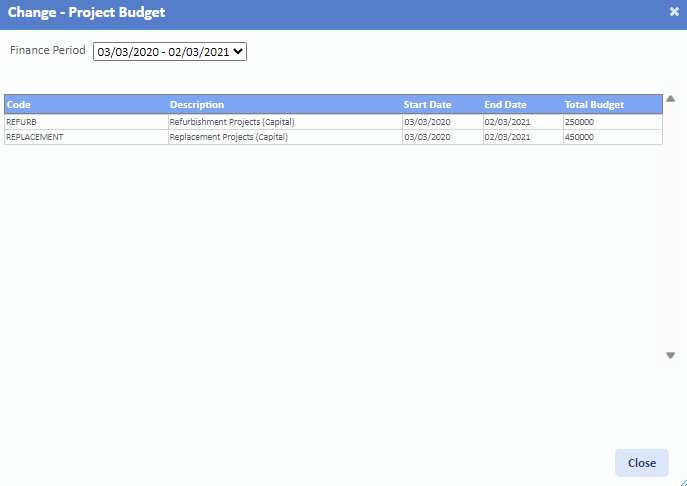
Note: In some cases, there is Minimum Capitalisation Value in place. This means jobs under the specified value will not be allowed to be Capitalised and the system will display a message stating so. This value is configured by the system administrator.