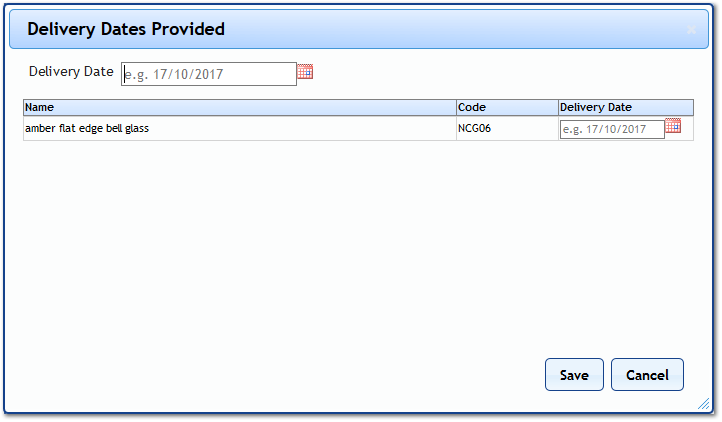Delivery Dates Provided
If a User has the delivery dates for a Purchase Order already, they can then update the order with these dates. This can be done using the "Delivery Dates Provided" button.
1. On the Job Detail screen, select the "Delivery Dates Provided" button to display the Delivery Dates Provided pop up.
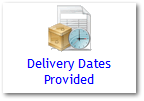
2. Enter any Delivery Dates for any or all items. Entering Delivery Dates is not a mandatory action but can provide useful information the Site user. Once ready, click "Save" to add the delivery dates to the order.