Returning items
If the Site receives the incorrect, damaged or too many items then they can choose to return these items. This is done whilst using the "Receipt Purchase Items" button.
1. On the Receipt Purchase Items screen, tick the "Any Returns?" tick box next to the item(s) that need to be returned. Click "Save Receipt".
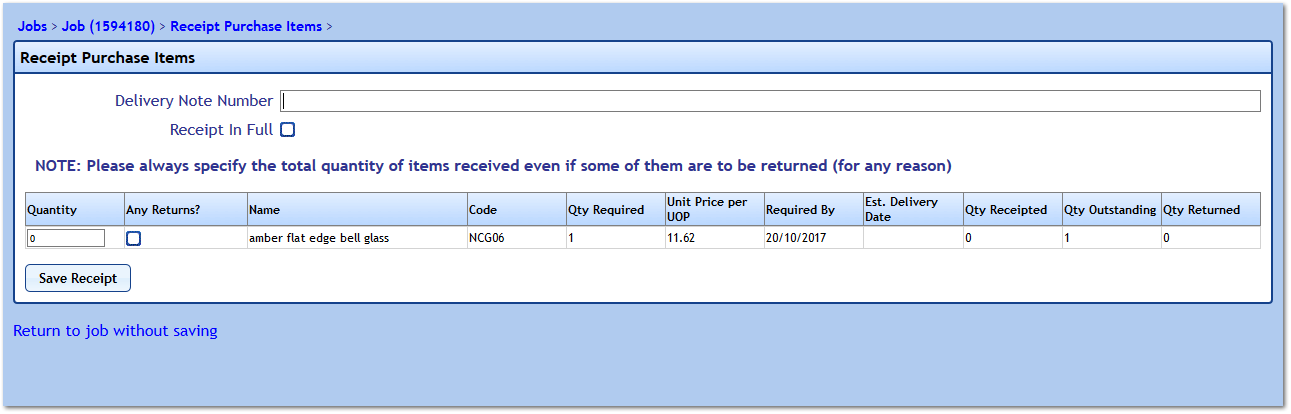
2. This will display the "Returns" section. Here, the User needs to enter a Return Authorisation Number and Return Note. Next, choose the number of items to return and the reason they are being returned. There is also the option to keep any extra items by clicking the "Keep Overshipped Item(s)" button but this will increase the cost of the order by how many extra items have been kept. Any items that need returning need to have a Reason selected for them using the drop down. Once all items have been resolved, click "Save Receipt"
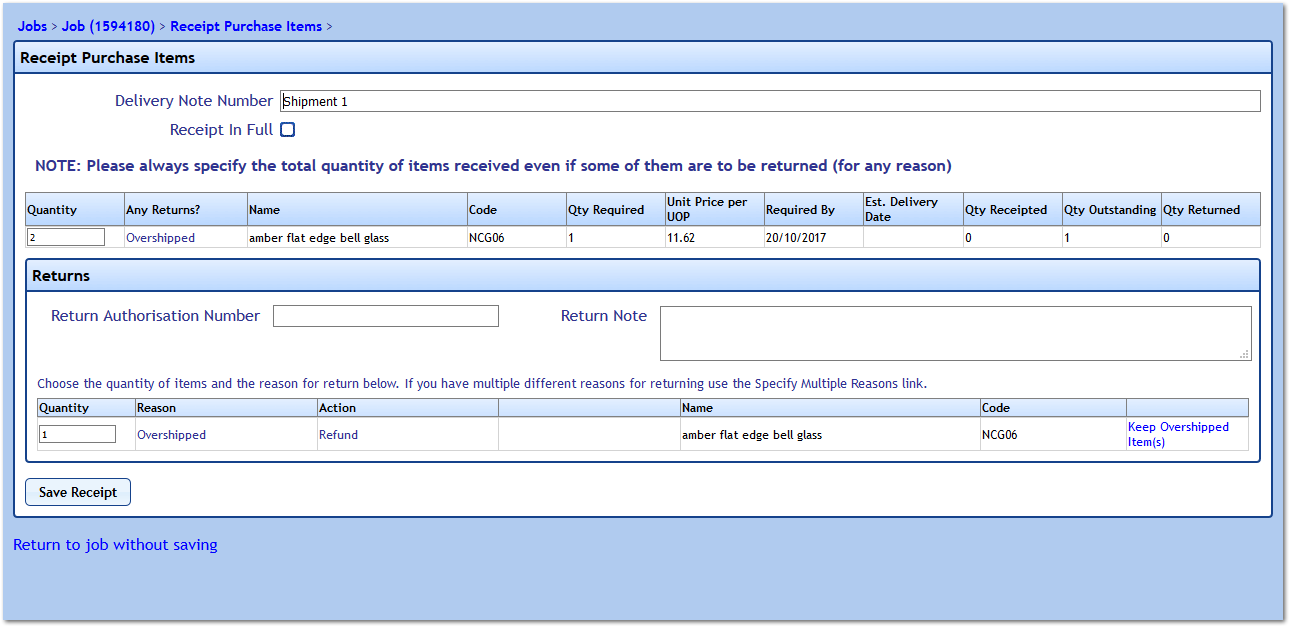
3. The User will then be shown the Receipt Items Summary screen as per the normal receipting process.
Note: This can also be performed using the "Return Items" button.
Note: If the items the User wishes to return are Assets, they will be blocked from doing this with a message explaining why. The message is as follows:
Note: This can also be performed using the "Return Items" button.
Note: If the items the User wishes to return are Assets, they will be blocked from doing this with a message explaining why. The message is as follows:
