Refuse Job
If a job has been assigned to a User, the User may wish to refuse the job. This can be done with the "Refuse Job" action.
1. On the Job Detail screen, select the "Refuse Job" button to display the Refuse Job pop up.
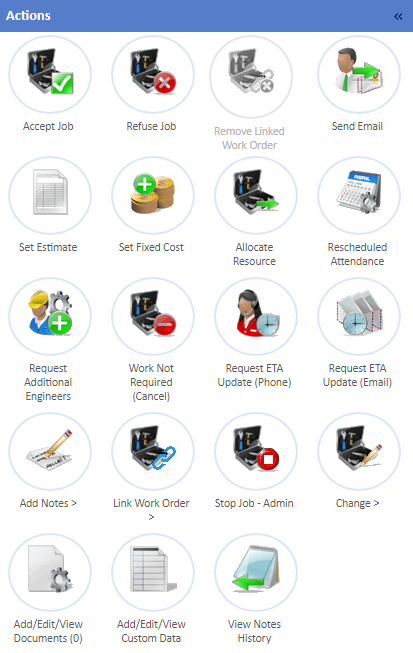
2. Enter any notes regarding the refusal and click "Save" to refuse the job. Alternatively, click "Cancel" if the notes are no longer needed or if the Refuse Job screen was invoked incorrectly.
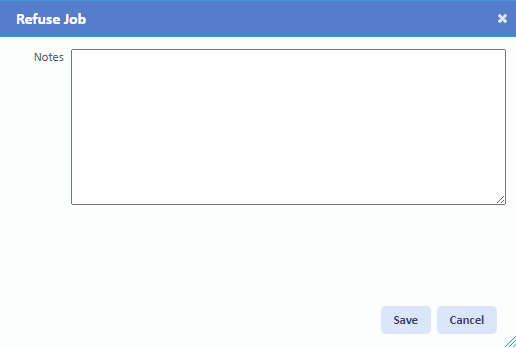
Note: It is possible to have the system assign a job once it has been refused to the 2nd priority Resource, rather than the job needing to be allocated again. The system will find the next associated Resource (such as a Resource associated to an SLA containing the Equipment Type on the job) and automatically assigned the job to that Resource.
This is a Management Company setting so speak to the corresponding Support Desk to get this turned on.
This is a Management Company setting so speak to the corresponding Support Desk to get this turned on.