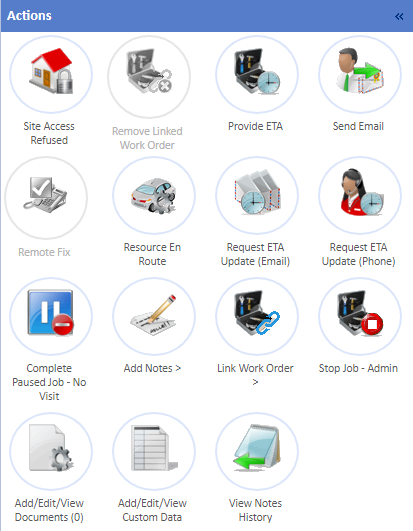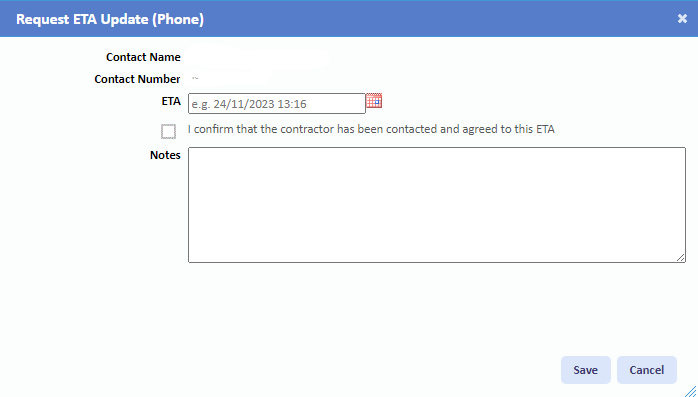Request ETA Update
When a Work Order belongs to a Resource but an ETA has not been provided, the Client may want to know the ETA for their attendance at site. If that is the case, the User can use one the two request ETA update actions: "Request ETA Update (Email)" or "Request ETA Update (Phone)". This can be done even when the Work Order is pending acceptance by the Resource.
Request ETA Update (Email)
1. On the Job Detail screen, select the "Request ETA Update (Email)" button to display the Request ETA Update (Email) pop up.
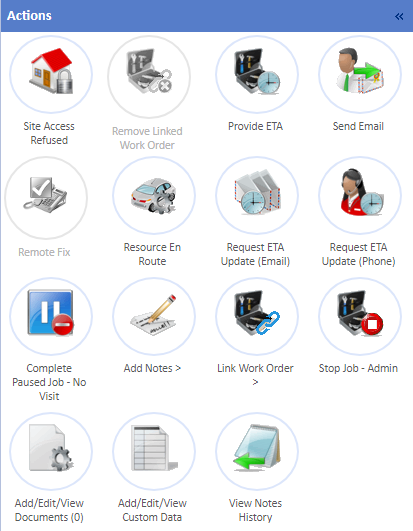
2. A message is displayed telling the User an email will be sent to the Contractor. Click "Yes" to send the email. Clicking "No" will close the pop up and the email will not be sent.
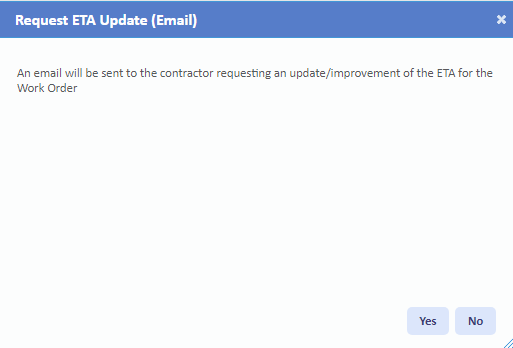
Request ETA Update (Phone)
1. On the Job Detail screen, select the "Request ETA Update (Phone)" button to display the Request ETA Update (Phone) pop up.