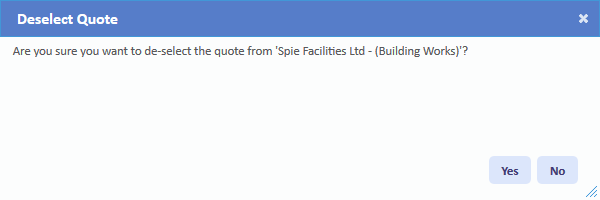Selecting and Deselecting Quotes
Select Quote
Once a Resource has provided a Quote Request, the Client then needs to select the correct Quote for the job. This is done using the "Select Quote" button.
1. On the Job Detail screen, select the "Select Quote" button to display the Select Quote page.
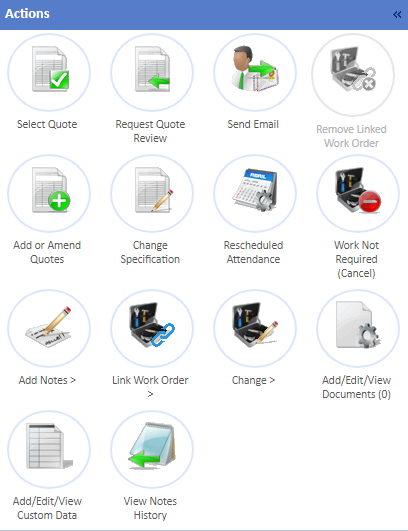
2. On this screen, each Quote Request that was provided is shown from the lowest price on the left to the highest price on the right. The full details of each Quote are shown including who provided the Quote and the value of the Quote. If there are areas where not all the information can be displayed, click the "View Full Details..." button to see all this information on a different page. If there are any documents attached to the Quote Request, clicking "View Document(s)..." will allow the User view this documentation.
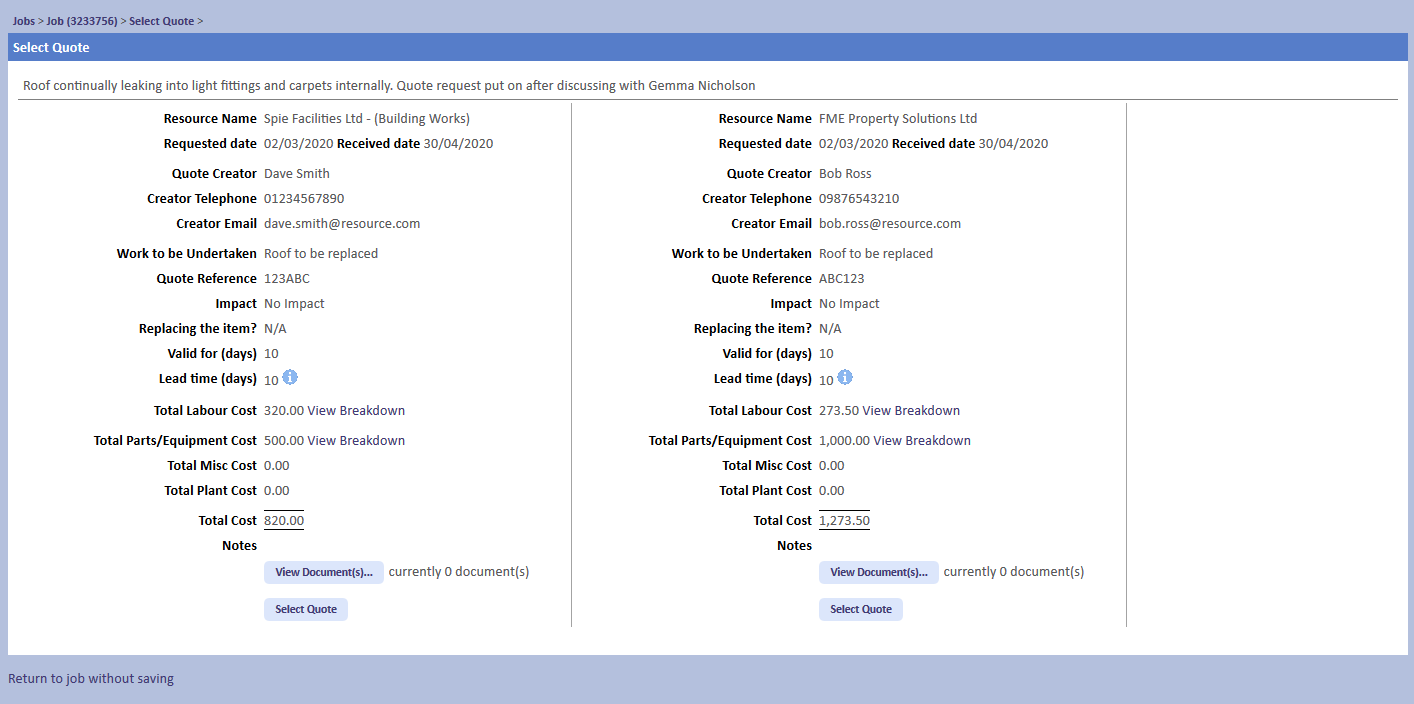
Deselect Quote
If a Quote was selected previously but is no longer desired, the User may want to deselect the Quote. This is is done using the "Deselect Quote" button.
1. On the Job Detail screen, select the "Deselect Quote" button to display the Deselect Quote page.
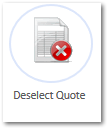
2. This screen will show the Quote that was selected. Clicking "Yes" will deselect the Quote move the job back into Status 0.15 - Pending Quote Selection. Clicking "No" will close the screen without any change being made.