View Notes History
Some Work Orders may have had a lot information added to them and some user may require to look through these notes for specific information. This can be done by looking at the history of Notes have occurred on the Work Order. There are two ways to do this:
View Notes History button
1. On the Job Detail screen, select the "View Notes History" button to display the View Notes History pop up.
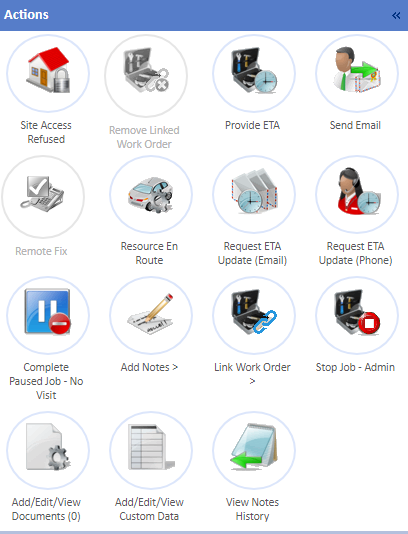
2. The View Notes History will show all notes that have been added to the Work Order along with who added the note, the date and time they were added as well as the action they occurred from.
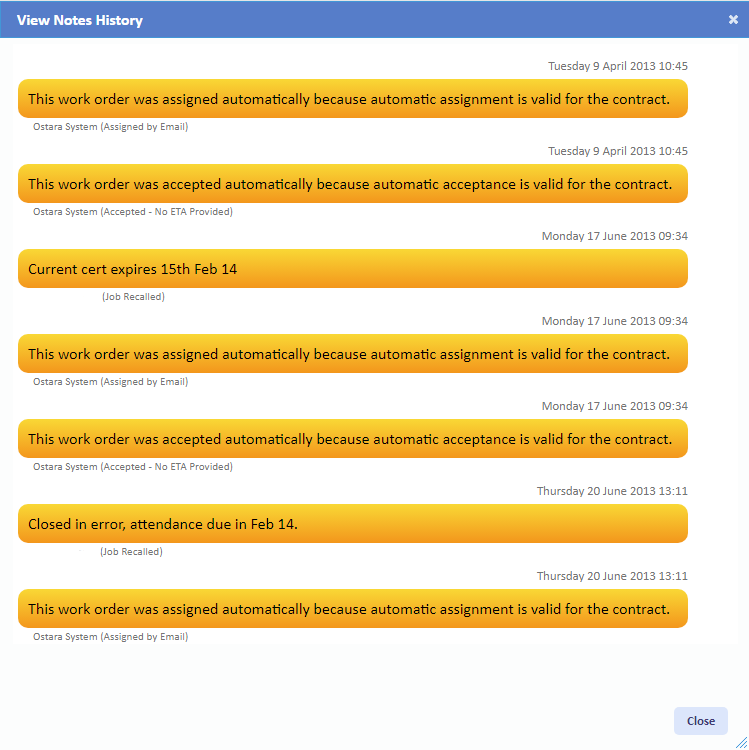
· Yellow - Notes added by users of the same Person Category. E.G. if one Management Company user adds a note and another Management Company users views the history, the note would appear in yellow.
· Red - Notes added by Management Company Users.
· Blue - Notes added by Resource and Client and Resource Users.
· Green - Notes added by Client Users.
Private Notes will appear in the list with a padlock symbol against them, signifying that the note is private.
Note: Viewing both Public and Private notes are controlled by their own permissions so enabling the permission for one will not enable the other.
3. Once finished, click "Close" to close the View Notes History screen.
History link
1. On the Job Detail screen, select the "History" link (under the Creation Notes header) to display the History pop up.
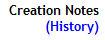
2. Follow the same steps as the View Notes History button.