Remedial Works Required
After a Planned Preventative Maintenance (PPM) job has been completed, it is possible that there may also be additional works required to remedy a failure situation, meaning a Reactive job needs to be raised. This can be done using the "Remedial Works Required" button.
1. After completing a PPM, the Remedial Works pop up will be displayed. By clicking "Yes" the Remedial Works page will be invoked whereas clicking "No" will display the Job Detail page.
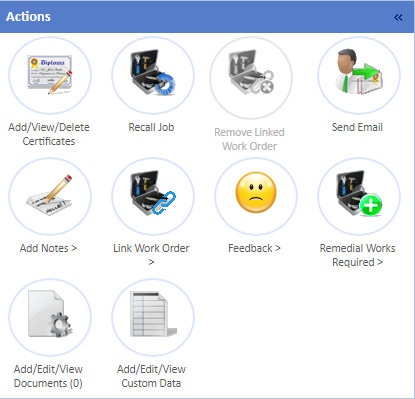
This function can also be accessed by opening the Job Detail page for a completed PPM and selecting the "Remedial Works Required" button.
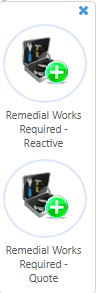
2. Upon clicking the "Remedial Work Required" button, an extension menu from this button will appear with options for both reactive and quote remedial work. Simply select either reactive or quote, by clicking on the corresponding icon. Follow the process for the create job as in either Create Reactive Job - Single Screen View or Create Quote Job - Single Screen View dependant on the choice you have made. Whilst in the creation process page title will be either "Create Reactive Job (Remedial Works)" or "Create Quote Job (Remedial Works)". This allows you to know what type of remedial work order you are creating.
3. The Remedial Works process then follows the normal Create Job process. The only differences in the Remedial Works process is that there are restrictions on the data that can be used. These restrictions are: the Building where the PPM took place is selected by default (and cannot be changed) and the Fault/Issue is limited to what was on the PPM but anything under the Fault/Issue can be selected as well (which will also affect the Assets that can be selected for the job). For example: selecting to create a Remedial job where the PPM was for a Passenger Lift will only allow the User to select Passenger Lift or anything under Passenger Lift (such as the Car, Emergency Phone, Control Panel etc.) as the Fault/Issue.