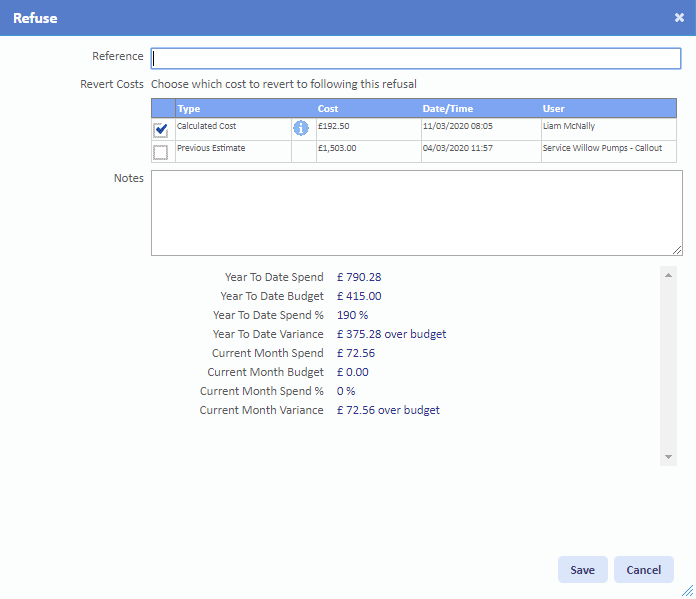Refuse
Sometimes an authoriser may not agree with the value applied to a job so, once it appears in their list, they may wish to refuse it. If so, this can be done using the "Refuse" button.
1. On the Job Detail screen, select the "Refuse" button to display the Refuse pop up.
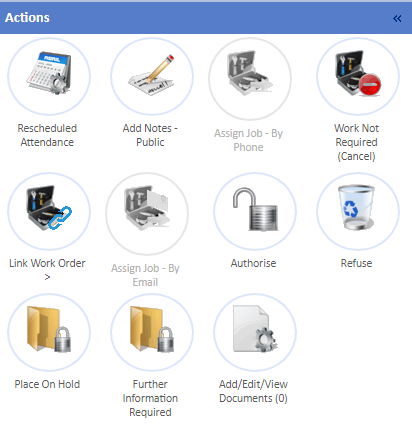
2. This is the Refuse screen. Here, the User is required to provide information regarding the refusal of the job. Below, each of the fields are explained:
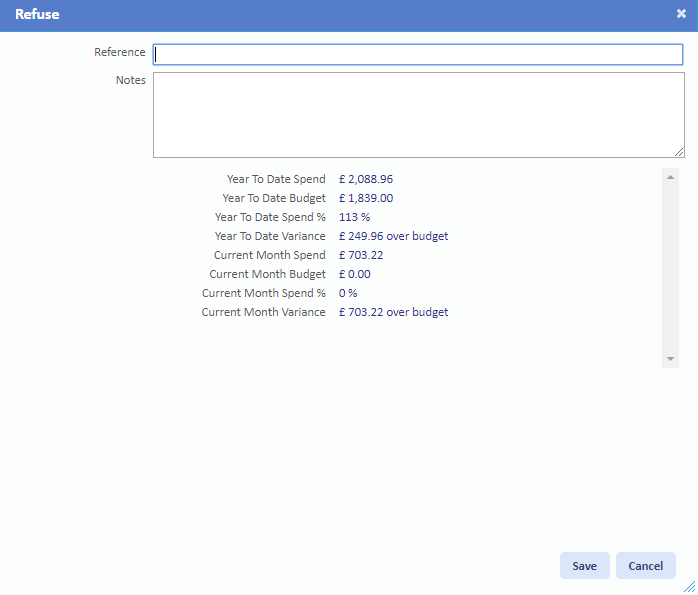
Reason is a drop down list that contains all the Authorisation Refusal Reasons stored within the system (see the Reasons page in the Core Data section for more information). If this is present, a reason must be selected.
Reference is a freeform field where the User needs to input a reference for the authorisation. This is a mandatory field.
Notes is a freeform field where the User enters any notes relating to the authorisation. This is an optional field.
Once the above has been filled in, click "Save" to refuse and update the job. To stop the refusal, click the "Cancel" button.
Reference is a freeform field where the User needs to input a reference for the authorisation. This is a mandatory field.
Notes is a freeform field where the User enters any notes relating to the authorisation. This is an optional field.
Once the above has been filled in, click "Save" to refuse and update the job. To stop the refusal, click the "Cancel" button.
3. After the job is refused, depending on the type of job it will progress in one of two ways. If it is a Quote then it will return the Quote to a status of Pending Quote Receipt where either a new quote will need to be selected or the job will be cancelled. If it is a Reactive job then the job will be cancelled.
Additionally, if the Authoriser is refusing a Fixed Cost Work Order, and there are previous costs on the Work Order, the Authoriser will be given the ability to revert to either the calculated system cost, or a previous Fixed Cost: