External Resources
To view/edit an External Resource, click "Resource List" and open a Resource that says "External" in the Resource Type column by either double clicking it or selecting the Resource and clicking "Next".
- This is the External Resource screen - Detail Tab. All the different information concerning the Resource is displayed here. This ranges from Resource Details such as the Resource Name, Resource Type and Work Order Types the Resource does work for to Financial information such as the VAT Codes, Payment Terms and the Currency. It is possible to edit all fields within this screen apart from the Resource Number as this is system generated. To edit the information the user needs to click on the "Edit" action in the top header bar of each section to return a popup form to complete.
Note: When editing Clients against a Resource, the User will be prompted to confirm whether all existing People records against that Resource should have the new Client(s) added against the Person records, the default option being 'No'.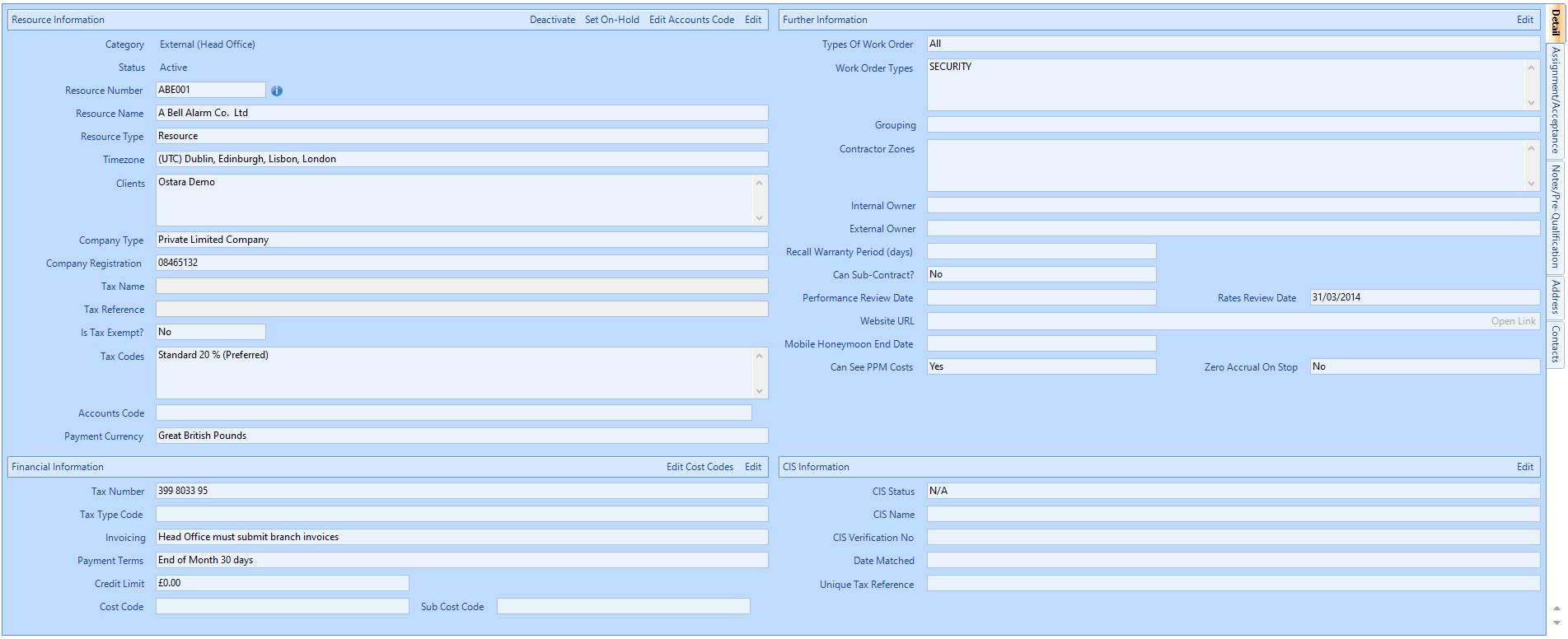
- The next tab is the Assignment/Acceptance screen. From here you can set the automations of Assignment and Acceptance for the Resource. Defaults are set to Automatically Assign, and Automatically Accept, with an automated Email as the notification on assignment, but these defaults can be changed as below:
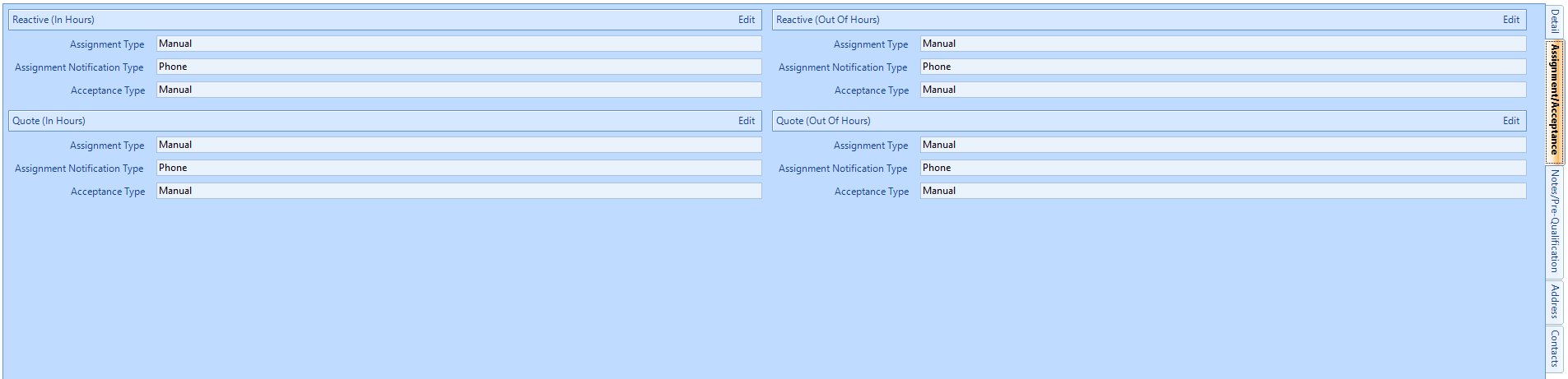
- The next tab is the Notes/Pre-Qualification screen:
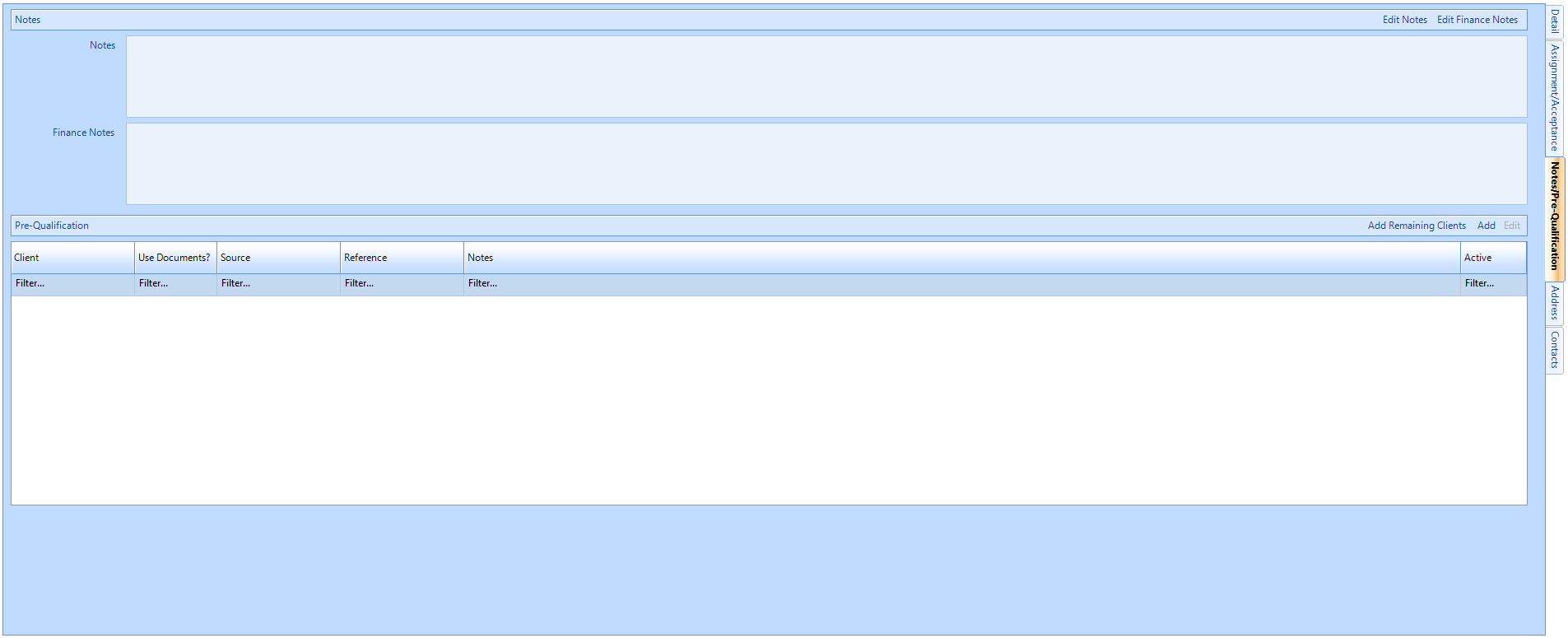
- The next tab is the Address screen. Here, it is possible to see the different addresses that have been recorded for the Resource. To switch between addresses, click the Address Type drop down and select one of the option from the list. These options will be "Primary", "Invoice" and "Helpdesk". All of these addresses can be modified in this screen if needed by clicking the Edit button.
- The last tab displays the Resource Contacts. A list of all the contacts that are associated to the Resource can be seen and opened to view them in more detail from this page. Each contact will be shown with a Contact Name, Job Title, Type, the state the contact is in at present (Active or Inactive) and the Login Type of the contact. Editing Resource Contacts must be carried out via the People List function in Core Data rather than directly against the Resource record.
When ready, click "Close" to close the Resource page.