Add Clients
1. Click on the Actions button.

2. This menu will be displayed:
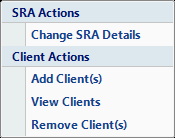
3. Click on the Add Client(s) menu option. This window will then open:

4. This window will contain all Clients available for selection (this data will vary depending on Clients the User is able to view and the task types chosen for this SRA). The User can tick multiple clients against the same SRA making uniformed approach and management of expectation.
5. Use the quick search filter if there are many Clients to choose from. If the SRA is applicable to all Clients click the select all button.
6. After selecting the Client(s) click OK. The User will then be presented with an "Are you Sure" Message. Clicking Yes will save any changes, clicking No will return to the previous screen.
7. Clicking Cancel will take the User back to the main SRA Scope page.