Add Task Types
1. Click on the Actions button next to the Work Order Types, Sub Work Order Types and Equipment/Service Types field.

2. This menu will be displayed:
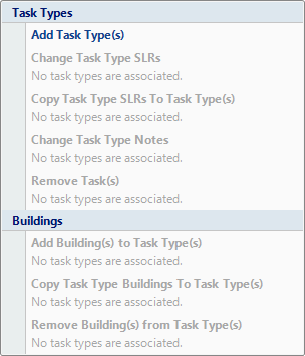
3. Any actions that cannot be performed will be disabled with an explanatory note underneath
4. Click Add Task Type(s) from the menu options. This window will open:
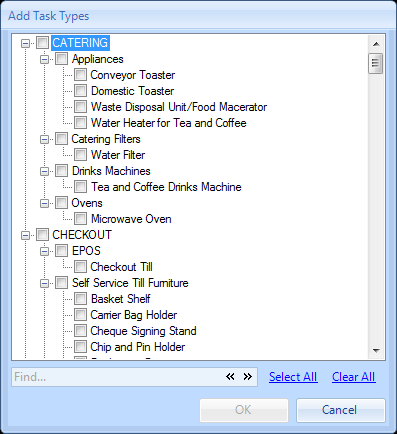
5. This displays all the task types for the chosen Client(s). Please note that if there is more than one Client selected for this SRA, the User will only be shown task types that are common to all selected Clients. Select all of the task types applicable to the SRA.
6. By using the quick search box at the bottom of this window the User can search for a specific word to aid them in finding task types more easily. Use the chevrons to move through the list of applicable items. If the SRA is applicable for all task types, click the "Select All" hyperlink.
7. After selecting the task types required click OK. The User will then be presented with an "Are you Sure" Message. Clicking Yes will save any changes, clicking No will return to the previous screen.
8. Clicking Cancel will take the User back to the main SRA Scope page.