Remove Buildings
1. To remove Buildings against Task Types click the Actions button next to the Work Order Types, Sub Work Order Types and Equipment/Service Types field.

2. This menu will be displayed:
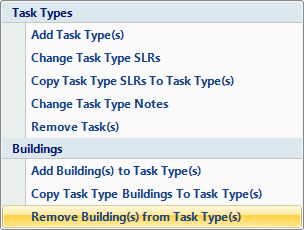
3. Click on the Remove Building(s) from Task Types(s). This window will then open:
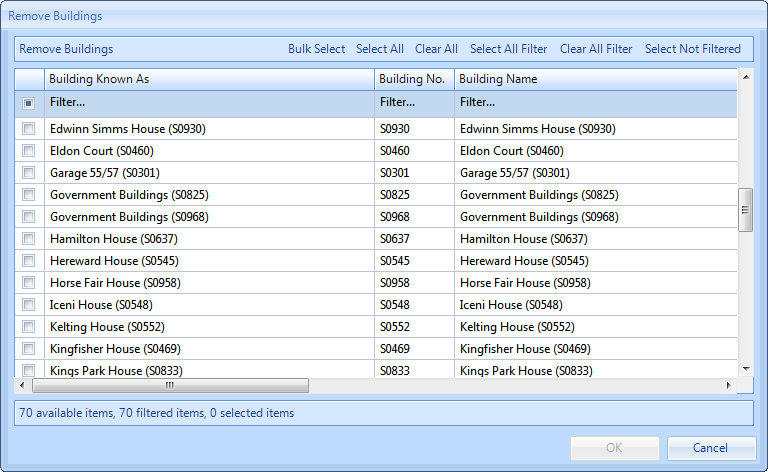
5. Use the Select All or Clear All buttons to select/deselect the entire list.
6. If the User has filtered the list of Buildings, clicking on the Select All Filtered or Clear All Filtered will select/deselect all of the filtered Buildings.
7. Selecting all the Buildings not filtered can be done by clicking on the Select Not Filtered button.
8. By clicking Bulk Select this window will open:
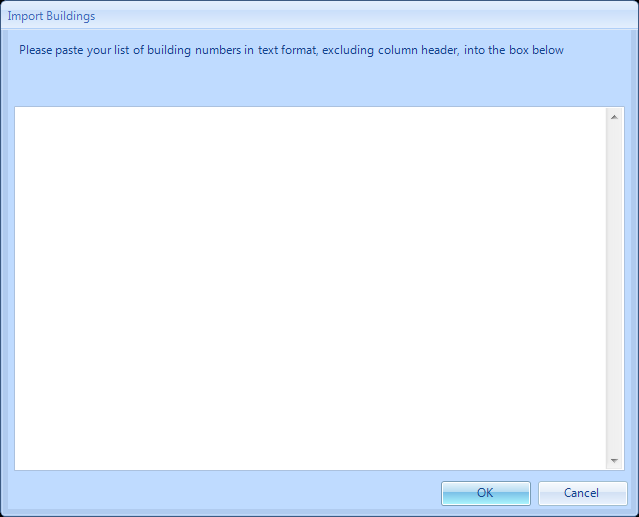
9. The User can then copy and paste any Building numbers from a spreadsheet or some other means (Excel is the preferred method although a list can be copied from Word as long as each item is separated by a return character). Upon clicking OK a confirmation pop up will appear regarding what Buildings have been imported from the list and how many were duplicates. Any that could not be successfully imported will also be listed as an error so that any mistakes can be rectified or just for information purposes only. Note: Instructions are given in the box but please remember that the Building numbers must be separated by a carriage return if they are to be successfully imported when copied and pasted into this feature. It is ideal to copy the list of Building numbers from Excel and paste the list into this box. If the list is too large to display in the box an informational message will appear advising that the clipboard will be used instead.
10. The screenshot below shows Building numbers that have been copied and pasted into the Bulk Select window:
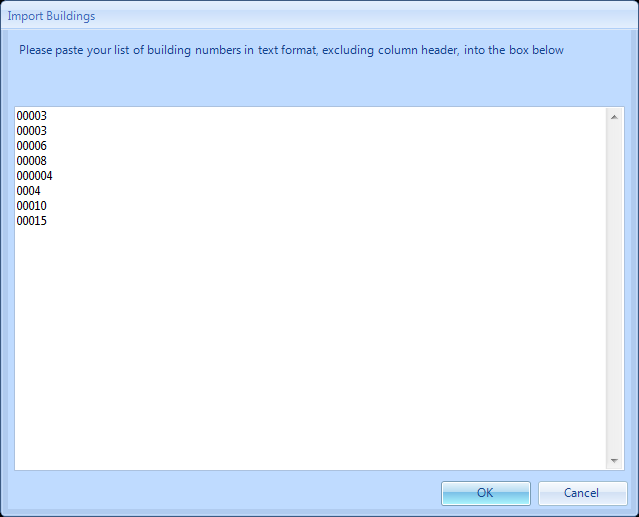
11. Clicking OK will bring up this window which will have any duplicates or errors listed:
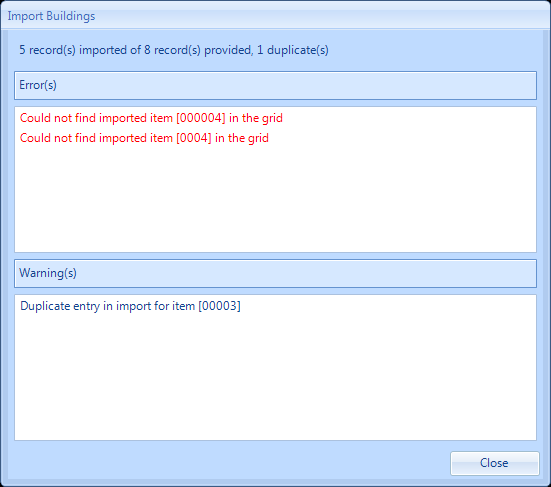
12. The Error(s) shows any Buildings that could not be found. The Warning(s) shows any duplicate Building numbers.
13. The number of records imported from those provided is shown and out of these how many were duplicates.
14. Once a list of Buildings have been selected this window will the open:
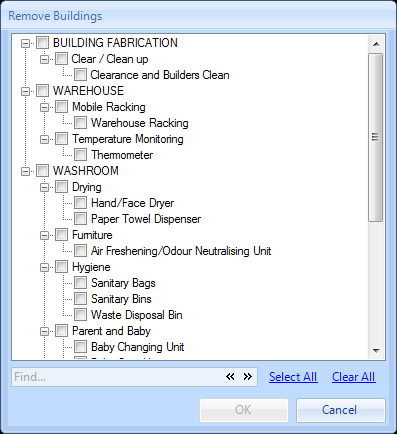
15. From here the user can select which task types they would like the Buildings selected to be removed from. Tick all the Task Types that require the selected Buildings to be removed from and click OK. The User will then be presented with an "Are you Sure" Message. Clicking Yes will save any changes, clicking No will return to the previous screen.