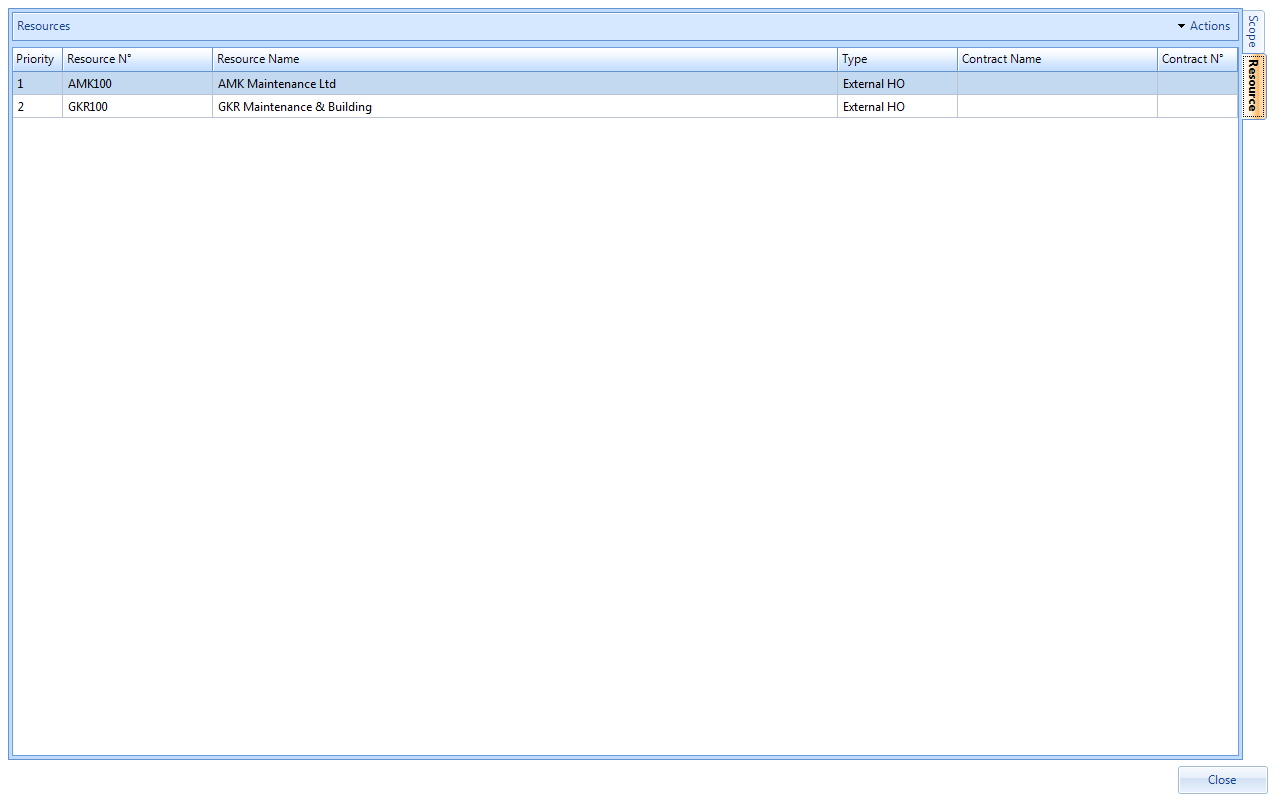Add Resource(s)
A Resource is a Contractor that would carry out the scope of works which has been specified on the previous tab. Allocating a Resource is completed using the Resource tab of the SRA in the following way:
1. Click on the Actions button

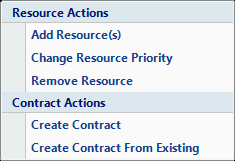
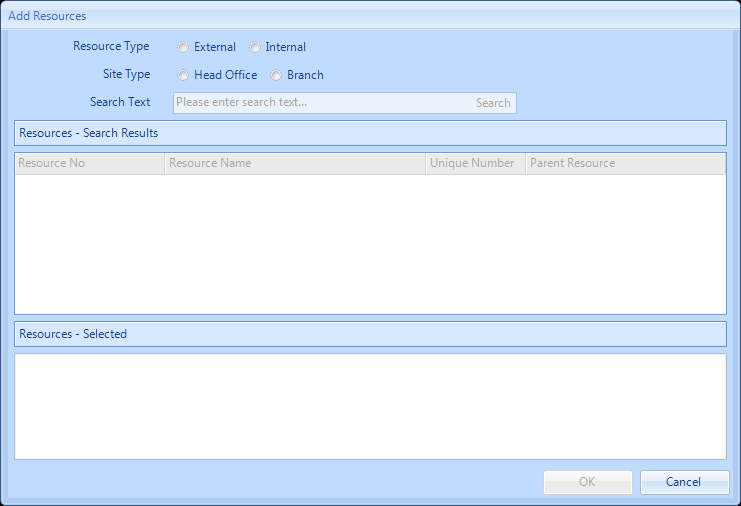
4. Select whether the Resource is external or internal, whether it is a Head Office or Branch Resource. This information is all stored against the Resource when it is set up from the Resource screen.
5. Enter the name of the Resource in the Search Text field. This can be entered as a partial (3 characters or more) or full name search. Click on the Search button.
6. Any Resource records which meet the criteria will appear in the middle window. Double click on the Resource required to select them.
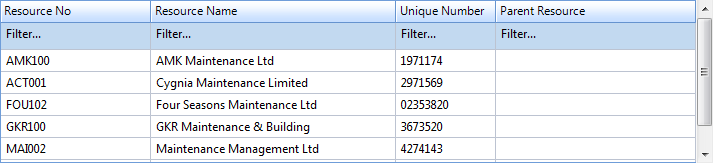
7. Once the Resource has been selected by double-clicking, this Resource will appear in the bottom window "Resource - Selected". Don't worry if a Resource has been selected by mistake, simply double click on the Resource to remove it.
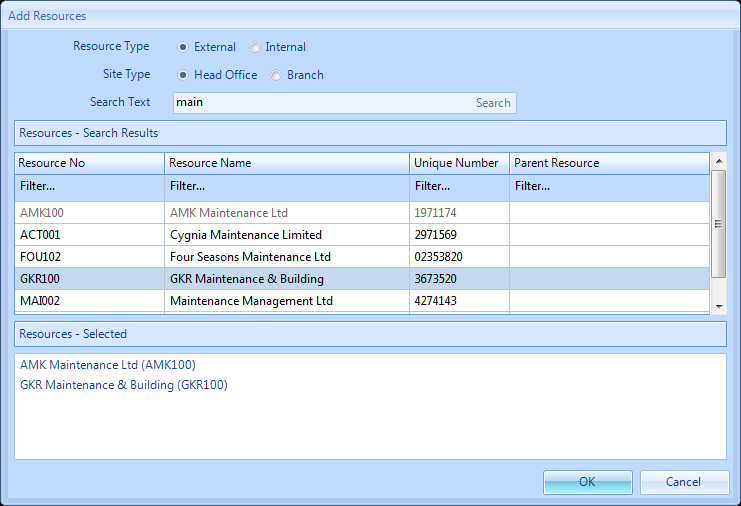
9. Once all the Resources have been added click the OK button. This will take the user back to the SRA screen with the selected Resources added to the Resource tab.