Emailing PPM Work Orders
Once PPMs have been generated, the user may wish to view these, or to send them to the Resource who is assigned to this Contract. This is done via the following steps:
1. Highlight the PPM task and then click on the Edit Actions button.

2. This menu will be displayed:
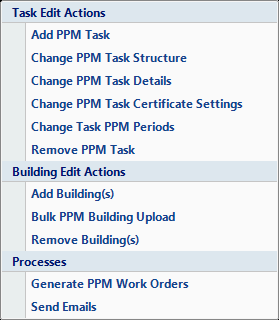
3. Click on the Send Emails menu option. The User will then be shown a screen where it is possible to determine what will be sent to the recipients and how they will be sent.
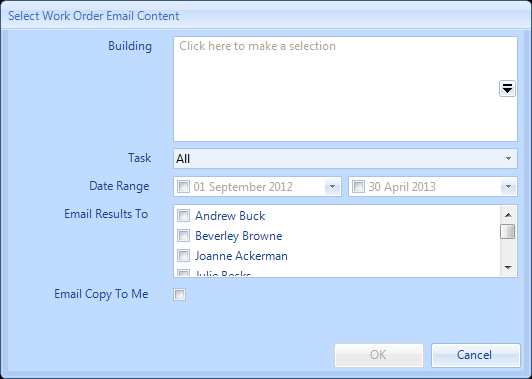
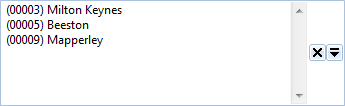
6. Select the PPM task that needs to be included in the email from the drop-down list. This will show the Short Name of the PPM Task.
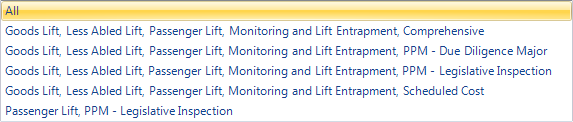
7. Select the date range of work orders to be included in the email.
8. Finally, select the recipients of the email. A pop-up box will confirm the email has been processed and will list the addresses of those emailed.
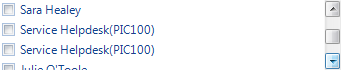
The list will show all contacts for the Resource who have an email address against the Person record. If the Resource is a Head Office Resource, it will show only the Head Office contacts. If the Resource is a Branch Resource, it will show both the Head Office and Branch contacts.
9. If the User would like to receive a copy of the email tick the "Email Copy To Me" field. An email address must be set up against the Users Person record to be able to do this.