Generating PPM Work Orders Introduction
When creating a contract, if the user has selected that the PPMs on this work order are generated manually then the following steps will need to be done to create these work orders:
Emailing PPM Work Orders
1. To generate PPM work orders click the Edit Actions button.

2. This menu will be displayed:
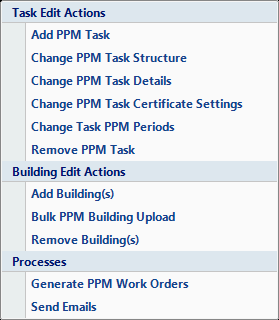
3. Click on the Generate PPM Work Orders menu option. This screen will then open:
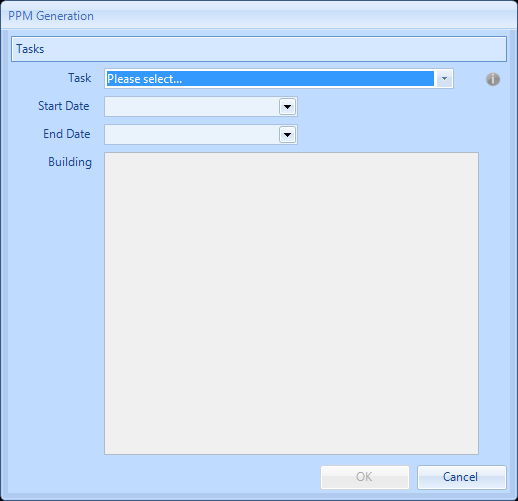
4. Select the task that will have PPMs Work Orders generated for by selecting from the drop down list.
5. Select a start date. Note: the financial start and end dates for the PPM need to fall within the start and end dates.
6. Select an end date. Note: the financial start and end dates for the PPM need to fall within the start and end dates.
7. Select any/all Building(s) that require the PPMs generating by selecting from the list provided.
8. Once selecting all the relevant details, click on the OK button. A list of potential Work Orders will be displayed:
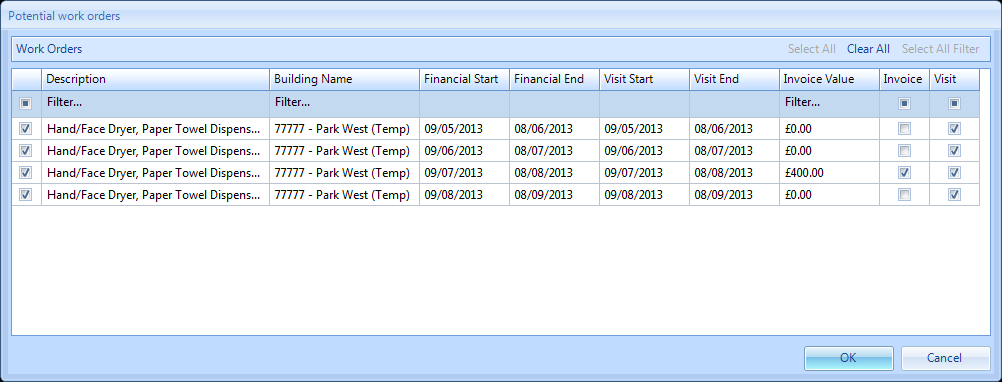
9. The first "generate" column is ticked by default but does allow the de-selection by the User.
10. Once the User is happy to proceed with the PPM generation click the OK button. The following information message will be displayed:
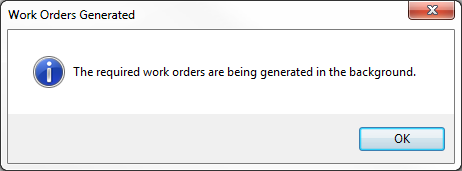
Please Note: Work Orders will generate in the background and should appear in the system within approximately fifteen minutes of performing these steps. Manual generation is possible, even if Automatic Generation is on for the Contract.