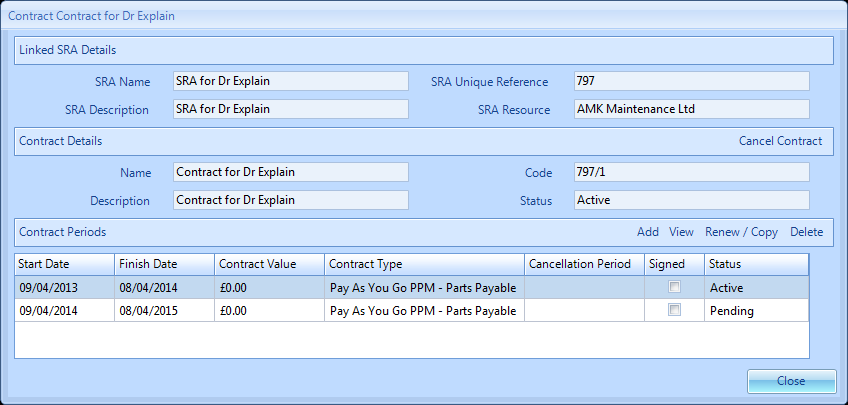Contract Periods - Renew Contract Period
1. This allows the User to renew a contract by creating a new period using all the existing details from the last period, starting on a day specified by the User. Whereas Add Contract Period allows the User to add a new contract period from scratch without copying any details.
From the Contract Periods screen, click on the Renew/Copy button:
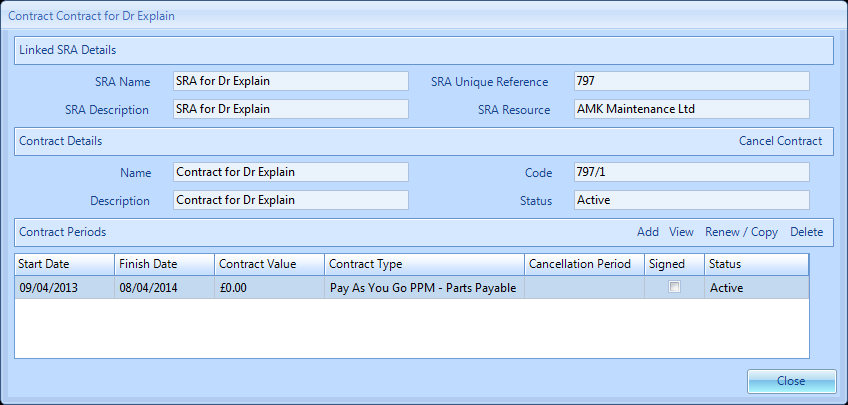
2. The options are then presented as follows:
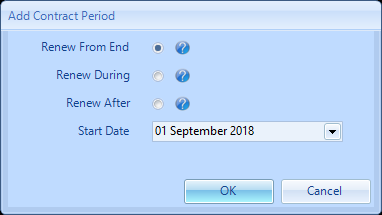
Renew From End - This is the standard renewal process and will create the next period of the Contract based on the end date of the current period. The start date of the new period will be one day after the end date of the old contract period
Renew During - This allows the user to renew a contract in the middle of the existing period. The new contract period will start before the old contract period has finished. The old contract period will be shortened which may affect Work Orders. PPM visit dates will be reset for all PPM tasks where dynamic dates is either not supported or off
Renew After - This allows the user to renew the contract after the normal renewal date. The new contract period will start after the old contract period has finished. This means there can be a gap between when a contract is available. PPM visit dates will be reset for all PPM tasks where dynamic dates is either not supported or off
Renew After - This allows the user to renew the contract after the normal renewal date. The new contract period will start after the old contract period has finished. This means there can be a gap between when a contract is available. PPM visit dates will be reset for all PPM tasks where dynamic dates is either not supported or off
3. Making the selection and clicking 'OK' will Renew/Copy the contract and set it to a status of Pending. Clicking 'Cancel' will take the User to the previous screen.