Workflow Email Templates
As well as the standard System generated emails, it is possible to create custom Workflow Email Templates that trigger based on actions within the system and get sent to a specified set of Users. To achieve this:
1. Clicking "Workflow Email Templates" in the System section of Core Data displays the Workflow Email Templates screen. Here, the User can either add, edit, tick or untick Workflow Templates as needed.
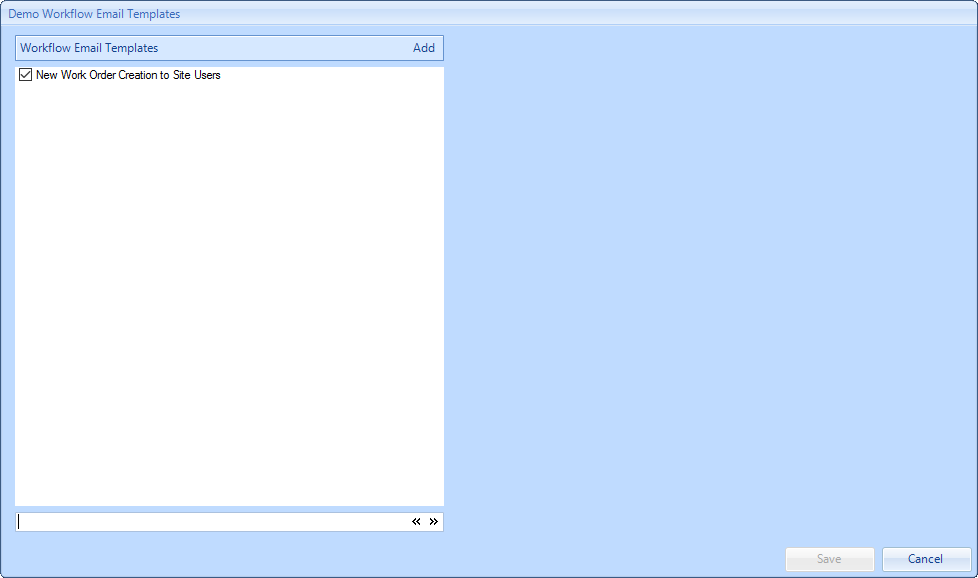
2. To add a new Workflow Template, click the "Add" button to display the Add Workflow Email Template screen. The fields are described below:
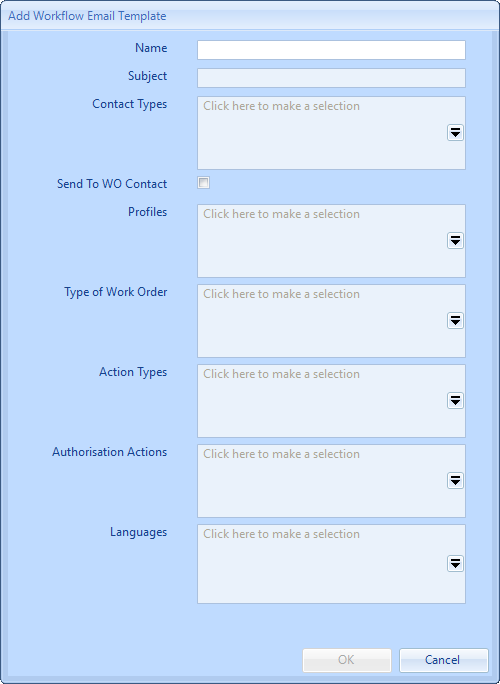
Name is a freeform text field in which the Workflow Template Title is entered
Subject is a freeform text field in which the Subject of the email should be entered
Contact Types is a selectable field in which Building Contact Types are chosen to indicate which particular Contacts should be the recipient of these emails
Send To WO Contact is a tick box signifying whether the Contact email address on the Work Order should also be a recipient of this email
Profiles is a selectable field in which Profiles are chosen to indicate which particular Profiles should be the recipient of these emails
Type of Work Order is a selectable field in which the Types of Work Order are chosen to indicate which particular Types of Work Order (Reactive, PPM, etc) these emails should apply to
Action Types is a selectable field to choose which Work Order Actions trigger the sending of these emails
Authorisation Actions is a selectable field to choose which Work Order Authorisation Actions trigger the sending of these emails. This allows for the selection of actions such as 'Authorise', 'Request Re-valuation', etc
Languages is a selectable field to choose which Languages/Cultures the emails apply to