Bulk Search Work Orders
If the User wishes to search for a group of specified Work Orders raised, this can be done in the following way:
1. Click on the Bulk Search Work Orders button. This window will open:
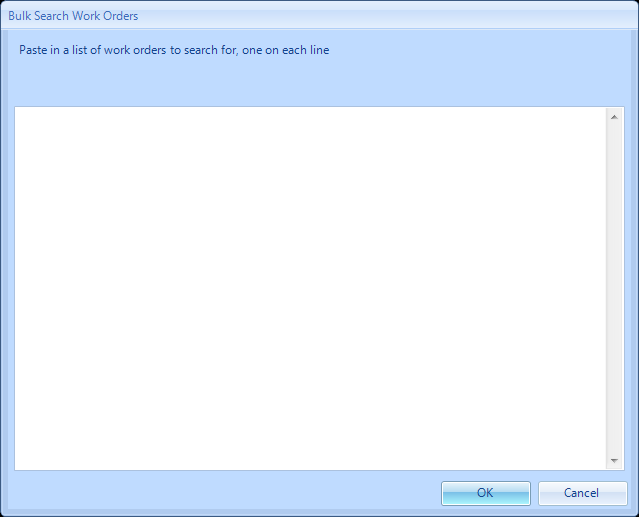
2. Paste in a list of Work Order numbers you wish to search for and click OK.
Note: You can manually type in numbers using the "ctrl" and "enter" keys to move down to the next line.
Note: You can manually type in numbers using the "ctrl" and "enter" keys to move down to the next line.

3. If there are numbers present that are not found (these could be numbers that are either not present or for a client that the user does not have permission to view) the following message will appear:
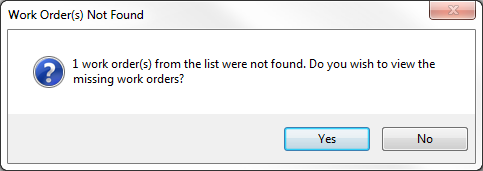
4. To view the work order number(s) that are not found simply click the yes button. This screen will then be displayed:
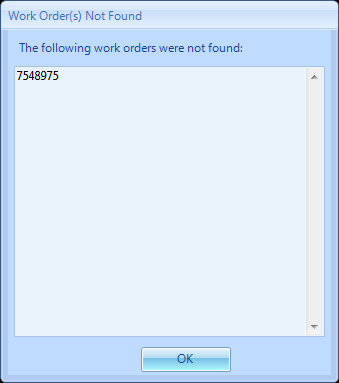
5. Clicking OK will take the user to the Work Order list view. This will display the record(s) that match the criteria specified in the previous screens.
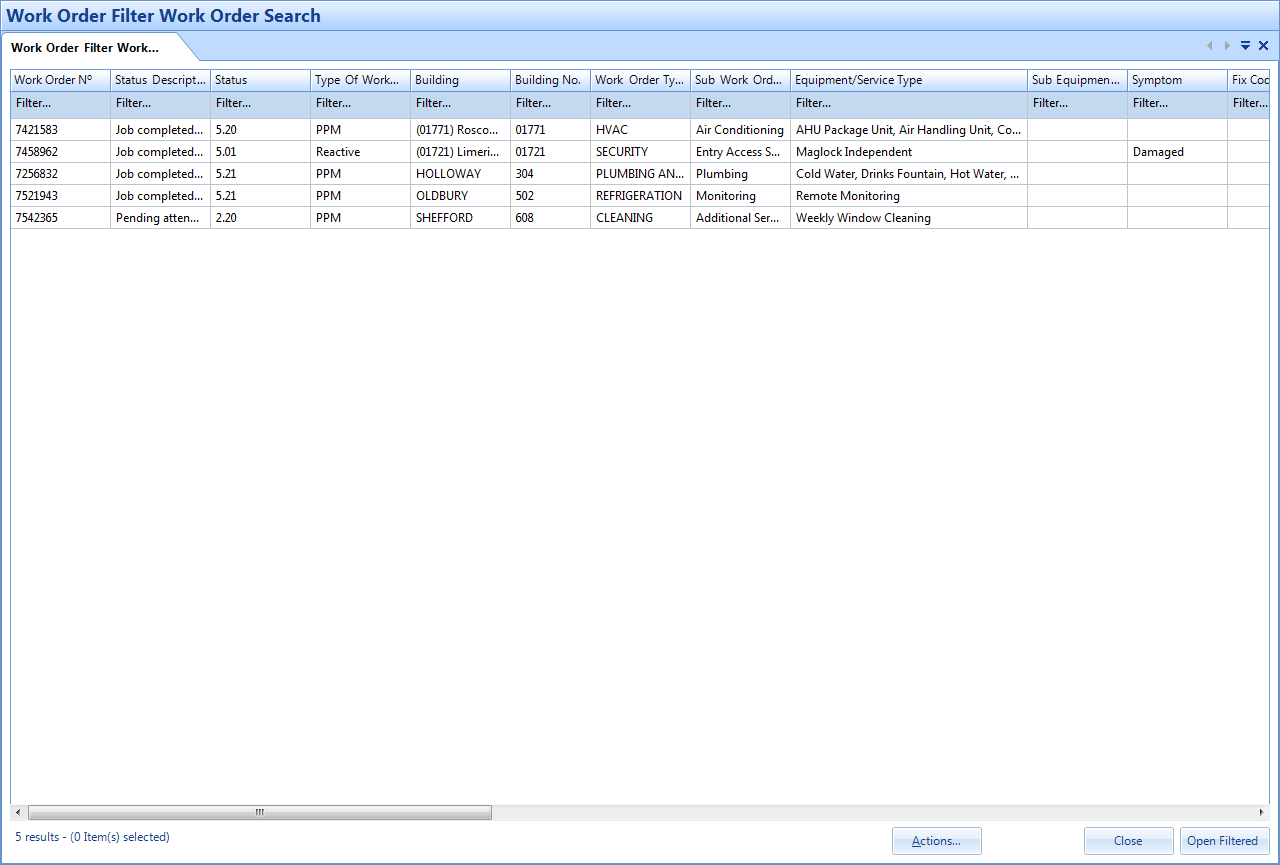
6. The User will now be able to see all of the Work Orders relevant to the criteria defined in the previous screen.
7. To view a specific Work Order, double click on the line, this will take you to the Work Order Detail screen.
8. To view all the Work Orders in this list use the
 button,
button,
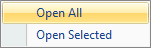
 button.
button.
Please Note: The Work Order List is limited to return a maximum of 8,000 results. The User will receive an informational message should the results of their search exceed this amount and the criteria will need to be amended to return a smaller number of Work Orders.