Ostara Logo Menu
The Ostara Logo menu contains a number of useful actions available to the User. To get to these simply click the Ostara icon, located at the top left of the application, to display the list of actions.
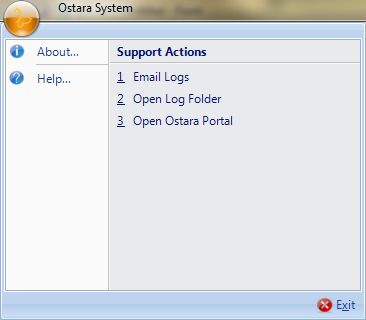
As shown in the screenshot above, the User has 5 actions available to them:
● Email Logs
● Open Log Folder
● Open Ostara Portal
● About
● Help
Email Logs
In some cases, an error/system exception may occur or information contained within the Clients log files may be required. This can be achieved by using the Email Logs facility. From the Ostara Logo menu, select Email Logs under Support Actions and a new email should open in the email application installed on the User’s machine with the logs attached and the Ostara Support address entered. The User can then send their logs to the Ostara Systems Support Desk so the logs can be checked.
Open Log Folder
The User may need to locate the log files themselves in some cases. This can be done using the Open Log Folder option. From the Ostara Logo menu, select Open Log Folder under Support Actions and the log folder is displayed. In this folder, todays and previous days logs are shown.
Open Ostara Portal
Users may need to access the Ostara Portal for a number of reasons. Rather than opening the browser separately, this can be done using the Open Ostara Portal option. From the Ostara Logo menu, select Open Ostara Portal under Support Actions and the Portal for the system the User is in will be displayed.
About
If the User wishes to know details about the system they are using, they can use the About option. This returns a screen containing details such as the version number and the system name. Click "OK" to close the screen.
Help
If the User requires assistance with certain areas of the system then they can view the User Guide. This can be done in two ways: by pressing the F1 button or by going to the Ostara Logo menu and selecting the Help option. Either of these will then display the User Guide.