Asset Conditions
Each Asset can have a 'Condition' recorded against the Asset record which can be used to determine the state of the Asset. These Conditions can be defined using the "Asset Condition" button. Asset Conditions are set at Management Company level and determine what is shown in the "Condition" field when viewing/creating an Asset.
1. Clicking the "Asset Conditions" from the Asset drop down menu in Core Data will display the Asset Conditions screen for the Management Company.
2. This screen lists all the Conditions available for Assets and these can be ticked or un-ticked accordingly. Anything un-ticked will not be usable.
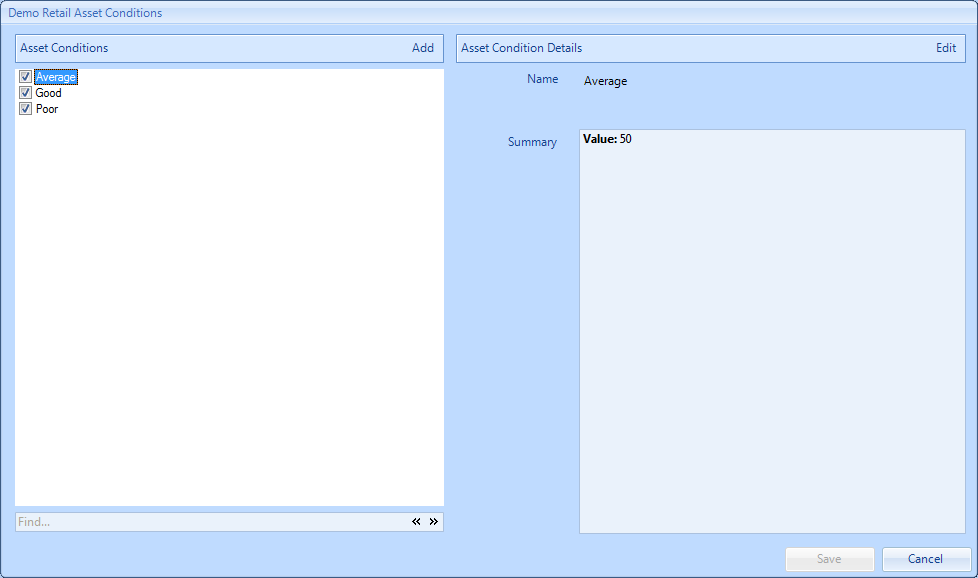
3. To add an item to the list, click the “Add" button to display the Add Asset Condition screen. The User is then required to type in the Name and the Value of the Condition. The Value represents the numeric value of this Condition (e.g. Excellent = 100 and Poor = 0). Click “OK” once the data has been entered to add the Condition.
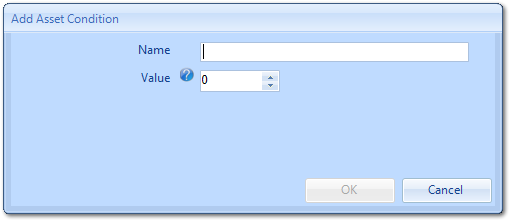
4. Existing Conditions can also be amended by selecting the Condition and clicking the "Edit" button to display the Edit Asset Condition screen. This works in the same way as the Add Asset Condition screen
5. Finally click "Save" to apply the changes.