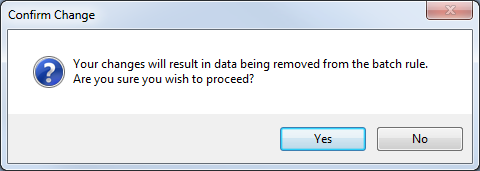Viewing/Editing Batch Rules
It is possible that information concerning batching may need to be viewed or even edited at some point and this can be done simply by clicking the "Batch Rule List" button to find the batch rule to view/edit.
1. Once clicked, the Batch Rule Search screen appears.
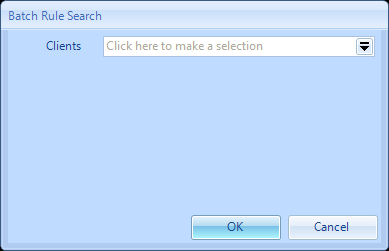
2. From here the user can specify the Client that the batch rule applies to. If they are not sure then simply clicking the OK button will bring back a list of all batch rules set up for all Clients.
3. Once the Client has been selected (or not if not known) a list of all Batch Rules will be displayed. To view one of these, double click an item in the list or select an item and click the "Next" button.
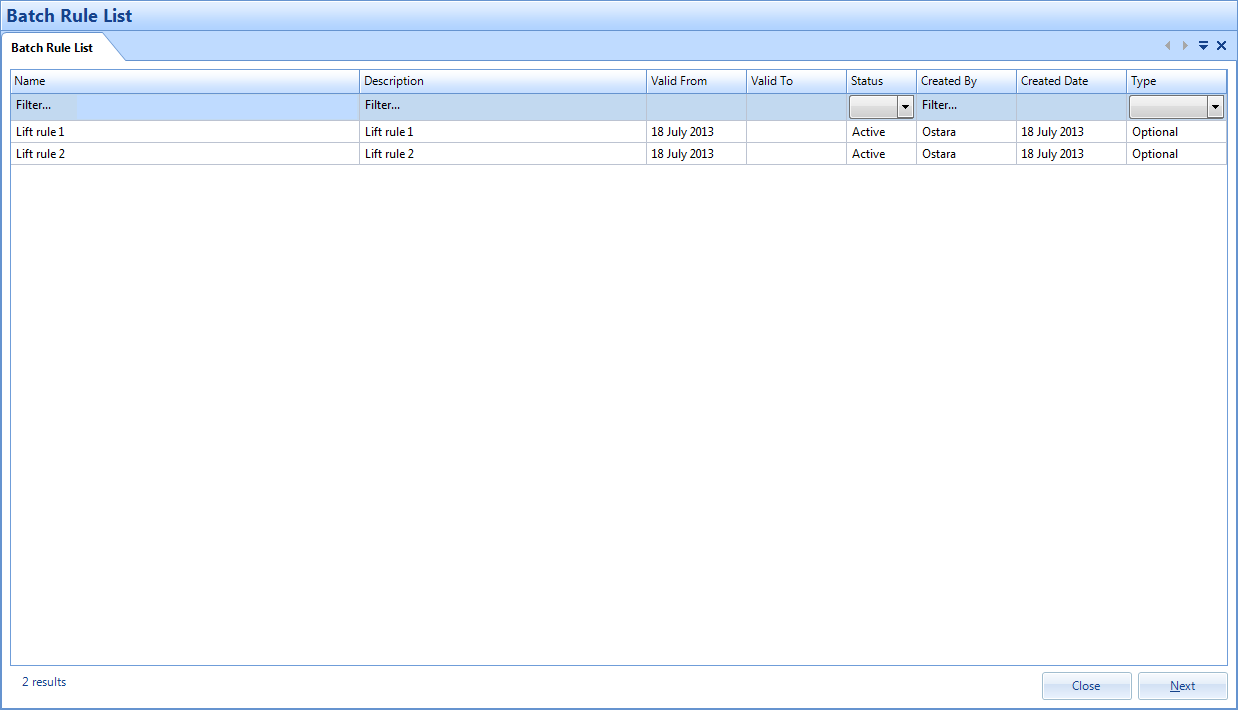
4. When viewing a Batch Rule the User can then choose to edit this rule by clicking on the Edit Batch Rule button.
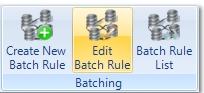
5. Once any changes have been made, click "Save" to apply them. Clicking the Cancel button will take the user back to the Batch Rule List screen.
6. When editing if any of the changes made will affect any work orders already raised an information message will let the user know.

7. The User can then decide to continue and deal with the affected work orders separately or abandon any changes by pressing the cancel button.
8. When editing a batch rule the User may see the following message: