Create New PO Invoice
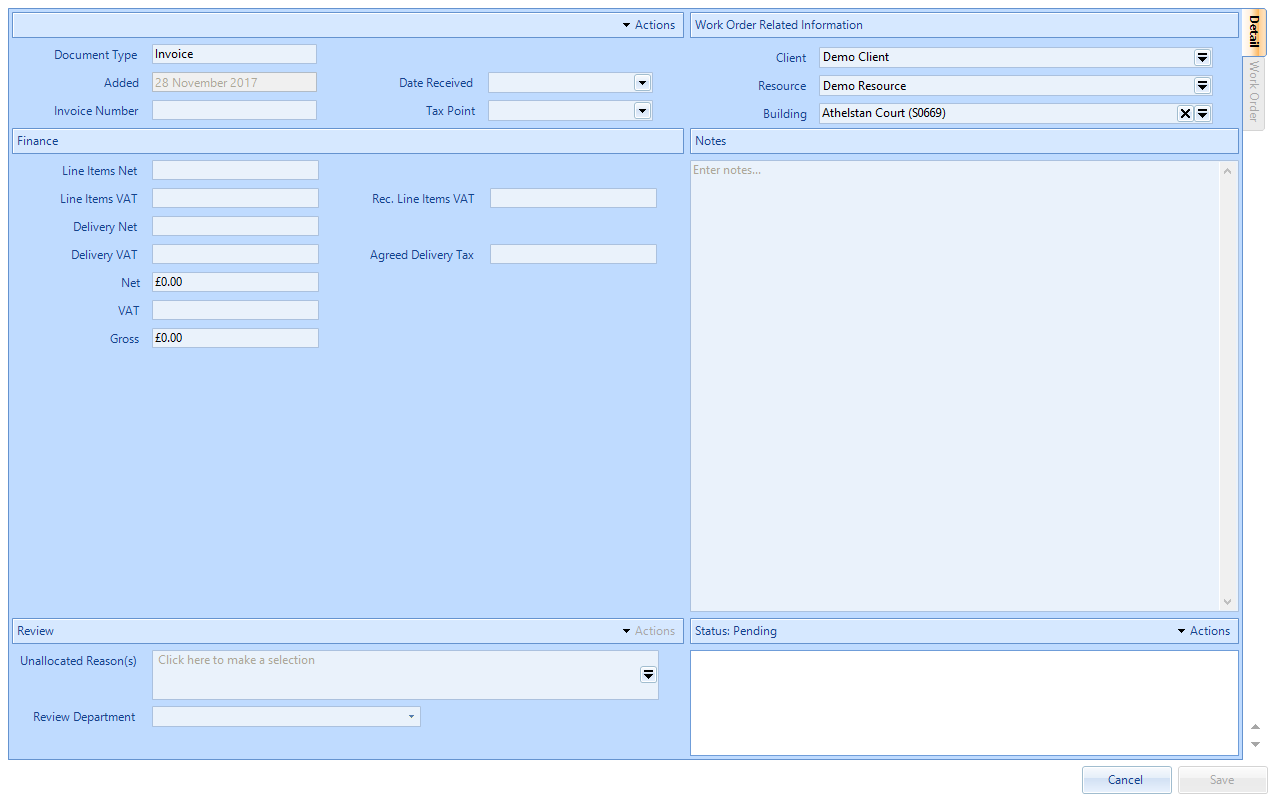 Document Type is a drop down box where the type of Invoice can be selected. The options are Invoice, Credit Note, Debit Note, Proforma Invoice and Prepayment Invoice. To change this or add a Purchase Order number click on the Actions button and Change Type.
Document Type is a drop down box where the type of Invoice can be selected. The options are Invoice, Credit Note, Debit Note, Proforma Invoice and Prepayment Invoice. To change this or add a Purchase Order number click on the Actions button and Change Type.
Note: If Proforma Invoice is selected in the Document Type field, the "Replaced by Invoice" radio buttons appear. Select either "Yes" or "No" before proceeding.
Added is a non-editable field that contains the date the Invoice was added to the system.
Date Received is a calendar drop down where the date the Invoice was received is entered.
Invoice Number is a freeform field where the number of the Invoice is entered. Note: this field allows a maximum of 30 characters.
Tax Point is a calendar drop down where the tax point date for the Invoice is entered.
Client is a drop down field that will contain the Client chosen in the previous screen. This can be changed from this screen but will remove any resource or building selected previously.
Resource is a drop down field that will contain the Resource chosen in the previous screen. This can be changed from this screen.
Building is a tick selection of all of the Buildings for the Client that has been selected. Tick the Building relevant to the Invoice.
Line Items Net is a numerical field in which the cost of the items on the selected Shipment is populated.
Line Items VAT is a numerical field where the VAT of the items on the selected Shipment is populated.
Rec. Line Items VAT is a calculated field where the VAT of the items on the selected Shipment is populated
Delivery Net is a numerical field in which the cost of the Delivery on the Purchase Order is populated.
Delivery VAT is a numerical field where the VAT of the Delivery on the Purchase Order is populated.
Agreed Delivery Tax is a calculated field where the VAT of the Delivery is populated
Net Value is the total value of all the costs. This calculates the value automatically.
VAT is a numerical field where the VAT cost is entered. The VAT rate changes depending on the date in the Tax Point and will use the respective VAT Rates of that Tax year.
Gross Total is the total sum of the Net Value and the VAT costs.
Replacement is tick box that can be selected to say that a replacement Invoice is required. This becomes enabled once the Unallocated Reasons have been selected.
Unallocated Reasons is a popup menu where any reasons as to why the Invoice is unallocated can be selected.
Review Department is a drop down menu where the department the Invoice is going to be reviewed by is chosen.
Shipment is a table that shows receipts that have occurred on the Purchase Order. Ticking and unticking Shipments here determines on what is shown in the Items section.
Item is a table that shows the items receipted in the selected Shipments.
Notes is a freeform field where any notes that are relevant to the Invoice can be entered.
3. Once all the Invoice information has been entered, click "Save".
Note: These are the other types of messages you may receive and the reason for receiving them:
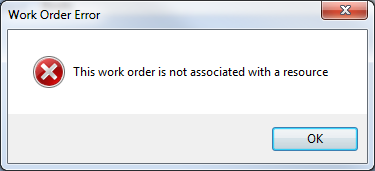
When trying to allocate a work order that hasn't yet been assigned to a resource (i.e. at Status 0.03 - Pending Resource Allocation)
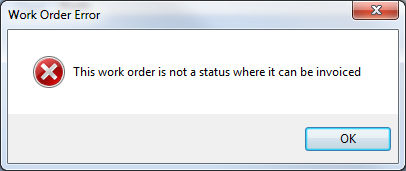
When trying to allocate a Work Order that is not at the correct status to be invoiced (i.e. 1.00 - Pending assign and 1.03 - Pending Acceptance)
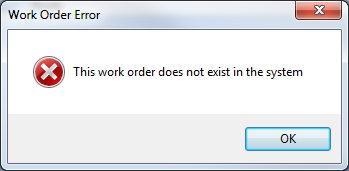
This can appear for two reasons: