Purchase Units
Each Part can be assigned one or more Purchase Units such that when a Unit of Purchase is set against the Part Item, values such as 'Each' or 'Box' can be applied. These Purchase Units can be defined using the "Purchase Units" link in the Core Data > Part menu item. Purchase Units are set at Management Company level.
1. Clicking the "Purchase Units" link will open the Purchase Units screen:
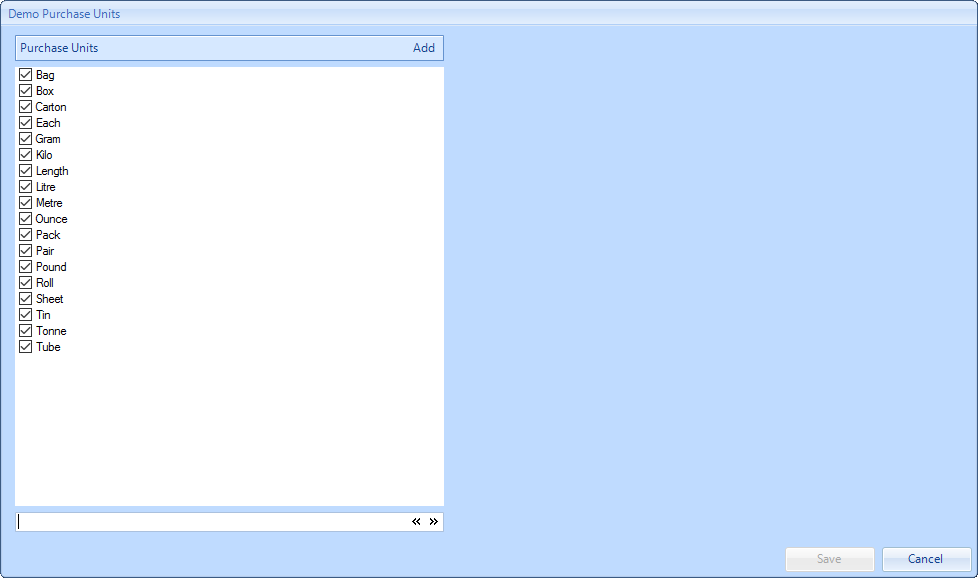
2. This screen lists all the Purchase Units available for Parts and these can be ticked or un-ticked accordingly. Anything un-ticked will not be usable.
3. To add an item to the list, click the “Add" button to display the Add Purchase Unit screen. The User is then required to type in the Name of the Purchase Unit. Click “OK” once the data has been entered to add the Condition.
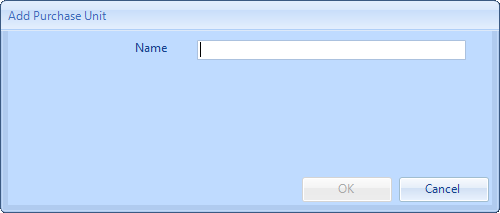
4. Existing Purchase Units can also be amended by selecting the Purchase Unit and clicking the "Edit" button to display the Edit PurchaseUnit screen. This works in the same way as the Add Purchase Unit screen.
5. Finally click "Save" to apply the changes.