Submitting a Client Invoice
Once a Client Invoice has had all the necessary Work Orders added to it, it is then ready to be submitted.
1. Open the Client Invoice that is ready for submission and in the Actions drop down in the Status header, click "Submit Invoice". This will then display the Submit Client Invoice window which asks the user to confirm if they wish to submit the Client Invoice. Click "Yes" to submit the Client Invoice. If it is still not ready to be submitted, click "No" to cancel the submission.
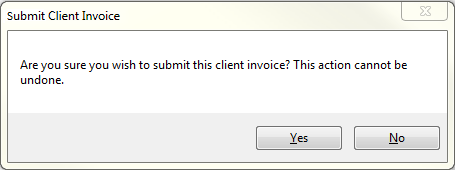
2. Once a Client Invoice is submitted, it can no longer be changed. Therefore it is important to double check the Client Invoice is completed and correct before submitting.