Locking
"Locking" is a system function that allows multiple Users to view an SRA/Contract at the same time but once a User begins to edit the SRA or Contract, every other action is locked which stops all other Users from changing the SRA/Contract at the same time. This is a very useful way to make sure that no data is lost or entered incorrectly and that no data is duplicated. When an action is locked by one User and another tries to perform an action, a screen similar to the one displayed below will be shown:
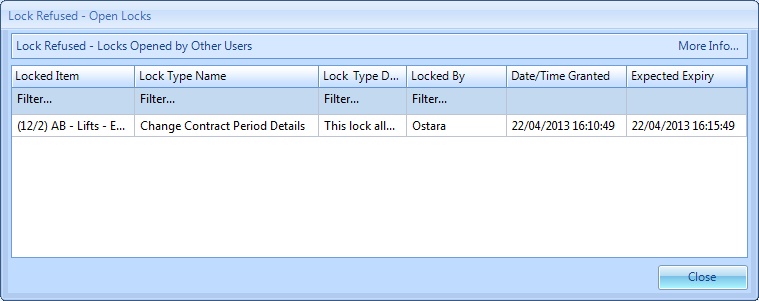
The screen displays the item that is locked, the type of lock that is in place along with a description of the lock, who currently has the lock, the time they were granted the lock and the time the lock expires. By clicking the "More Info..." button in the top right, a more detailed description of why the lock was refused is displayed.
When given a lock, a timer starts to count down in the bottom right hand corner of the main application windows. This is a countdown to the "Lock Expiry" time. When the "Lock Expiry" countdown starts, it goes through three phases. During the first phase, the timer is green in colour to signify that there is a good amount of time left. During the second phase, the timer turns red. This happens once the countdown passes the 5 minute remaining mark to advise the User that there isn't a lot of time left to perform the desired action until it expires. The final phase is once the countdown timer ends and displays "LOCK EXPIRED". When this is displayed, the User who previously acquired the lock no longer has it and another User can take control and make modifications to the selected SRA or Contract.
The lock will only expire if no activity has been carried out by the User owning the lock during the "Lock Expiry" countdown. If the User is making any changes to the SRA or Contract during the countdown, at the end of the "Lock Expiry" countdown, the lock expiry period will be renewed and will begin counting down again.
Note: Once the lock expires the information recorded can still be saved but due to other changes being made by other Users, the submission may fail or the SRA/Contract will need to be refreshed.
Note: If the "Lock Expiry" countdown is too short and needs to be extended, please speak to your Ostara Administration contact.