HTML Editor
The HTML Editor allows Users to make amendments to, or to simply view, existing Email Templates within the system. To access the HTML Editor, got to the "Template Configuration" button within the System tab and select an Email or SMS to configure. Here is an example of what the HTML Editor looks like:
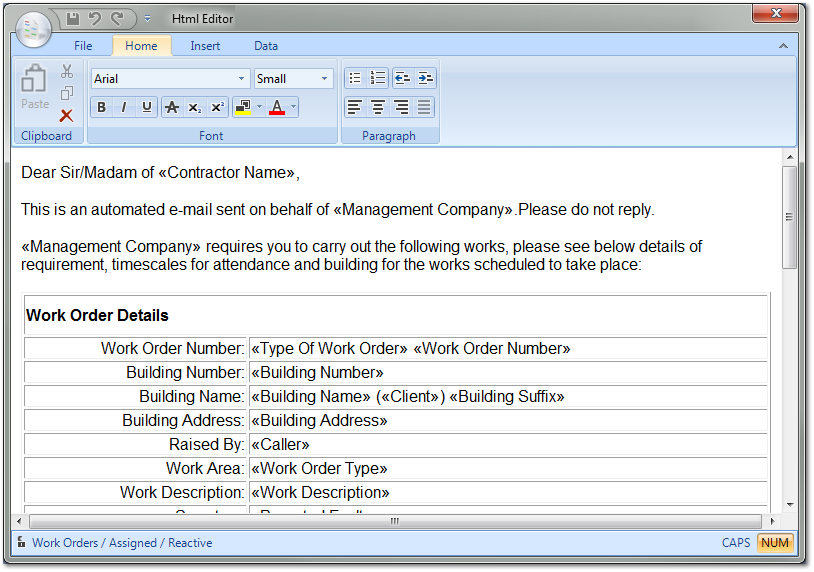
- Home - This is the main tab that will be used and it contains the font and text settings of the template along with the typical Copy, Cut and Paste options.
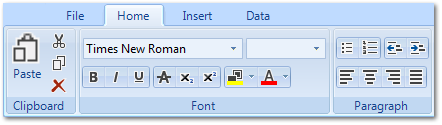
- File - This tab contains typical File options such as "Save", "Save As" and "Open". It is also possible to recreate the current template from here.
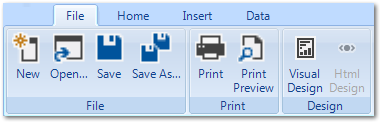
- Insert - This tab is used to insert specific objects into the template, such as hyperlinks.

- Data - This tab contains the data fields that are included in all the emails/SMS messages. These are used to display specific data, such as the Client or Work Order Number, within the email when it is sent. It is also possible to view a preview of what the email will look like here.
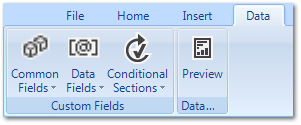
Note: When previewing an email/SMS, the data shown in the preview may not show exactly what is selected. For example, when previewing the Notification email/SMS, the system will randomly select a Notification from the Work Order meaning the data may differ each time it is previewed. This does not affect the actual email/SMS that would be sent.
The entire contents of the email can be amended as the User sees fit. Once these changes have been made, closing the HTML Editor will display a message asking the User if they would like to save the new template. If so, click "Yes" and this will replace the current template, for the selected email, with the newly created one. Otherwise, click "No".