Changing Your Password
Sometimes a User may be required to change their password due to security reasons, for personal reasons etc. This can be done by clicking the "Change Password" button in the System module. This works in a similar way as to when a User is logging into the system for the first time. (Please Note: This action will not be visible if you log into the system using Single Sign-On)
-
Click the "Change Password" button to display the Change Password screen. In this screen, three fields need to be populated.
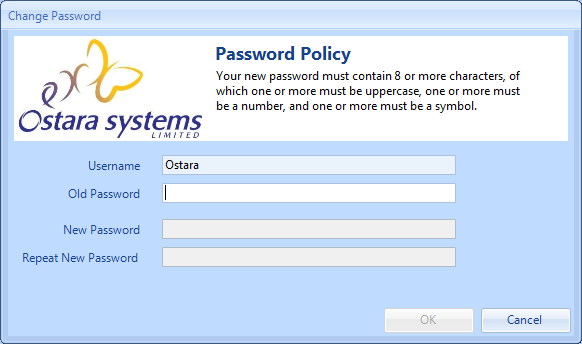
- Firstly, the password that is currently being used needs to be entered in the Old Password field.
Next, the new password desired needs to be entered into the New Password field.
Finally, the new password needs to be entered again but into the Repeat New Password field this time. - Once the passwords have been entered successfully, click "OK" to apply the changes.
Note: The password strength depends on the profile the User logging in is associated with. It is also possible to have the Ostara System enforce a mandatory password change at a set interval, for example, every thirty days. This is not enabled by default on a system unless requested by the Client's IT Department.