Reactive Priorities
Reactive Work Order Priorities are chosen by end users when raising Work Orders via any platform. This is permission controlled so the ability to change Priority can be restricted to certain Profiles. Additionally, it is possible to restrict certain Priorities to certain Profiles to further control which Users can use which Priorities. To configure these, click "Reactive Priorities".
- The first step is to select the Client that will be used. For information on how to do this, see the Client Selection page.
- This is the Reactive Work Order Priorities screen. It's possible to tick and un-tick the desired Priorities depending on which items need to be available throughout the system.
As with many other parts of the application, there is the ability to add items and edit items within the list using the "Add" and "Edit" buttons.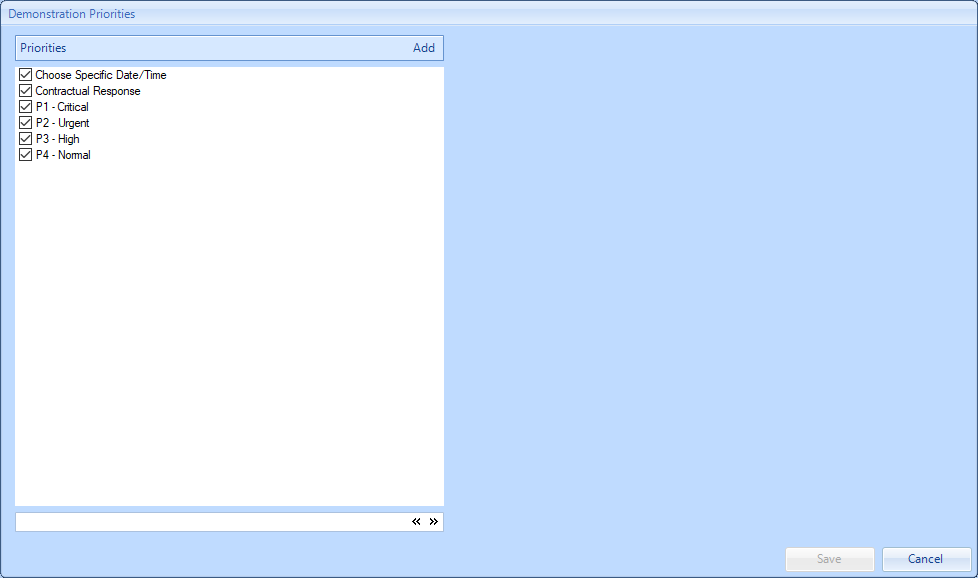
- When adding or editing an item in this section, the following screen will appear:
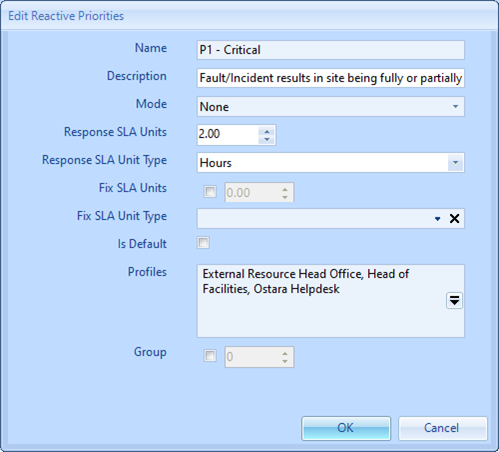
Name is the name that will appear to end users when raising a new Reactive Work Order.
Description provides the ability to give a brief explanation on what this Priority should be used for. For example, a "P1" Priority may be for Lift Entrapments and Health and Safety incidents only. You can therefore specify this against the Priority for end user visibility.
Mode is the ability to make this Priority a 'Special Type'. By selecting Date/Time Picker, on selection of this Priority on Work Order creation, the user will be able to choose a specific Date/Time for attendance. By selecting "Use Agreement SLA" the system will take the system default for that particular Equipment/Service Type for that Building from the SRA/Contract.
Response SLA Units specifies the duration that the Response SLA is required within.
Response SLA Unit Type is the type of unit of the SLA value in the previous field, for example, Hours, Days, Weeks.
Fix SLA Units specifies the duration that the Fix SLA is required within.
Fix SLA Unit Type is the type of unit of the SLA value in the previous field, for example, Hours, Days, Weeks.
Is Default specifies that in the absence of any SRA/Contract, this will be the default SLA for any Reactive Work Orders raised.
Profiles provides the ability to show/hide this particular Priority from Profiles. For example, if it is required to hide a "Priority 1" option from certain end users, you would ensure their Profile is not ticked against here.
Group provides the ability to order Priorities. By default, the Priority list when creating Work Orders is alphabetical, but there may be cases where you would like to order them slightly differently, in this case, but using the Group option, you can group like-numbered Priorities together.
- Once the details have been added, click "OK" to confirm them. Then to save the changes and apply them, click the "Save" button. Alternatively, click "Cancel" to discard these changes.