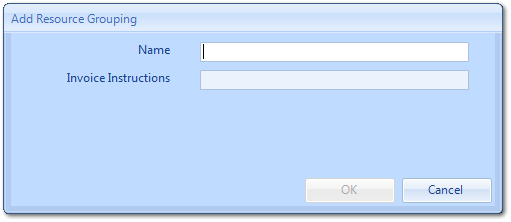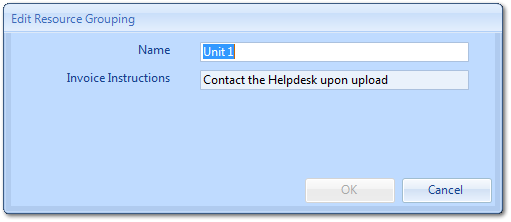Resource Groupings
"Resource Groupings" are used to restrict what financial information a User can view for the Resources under those specific groupings. These are a good means of restricting Users to only allow them to view specific details of Resources. The Resource Groupings screen allows Users to create, edit or delete these Resource Groupings. To view “Resource Groupings”, click the “Resource Groupings” button.
1. This is the Resource Groupings screen. Here, the desired Resource Groupings can be ticked and un-ticked depending on which types need to be available throughout the system. As with many other parts of the application, it's possible to add items and edit items within the list using the "Add" and "Edit" buttons.
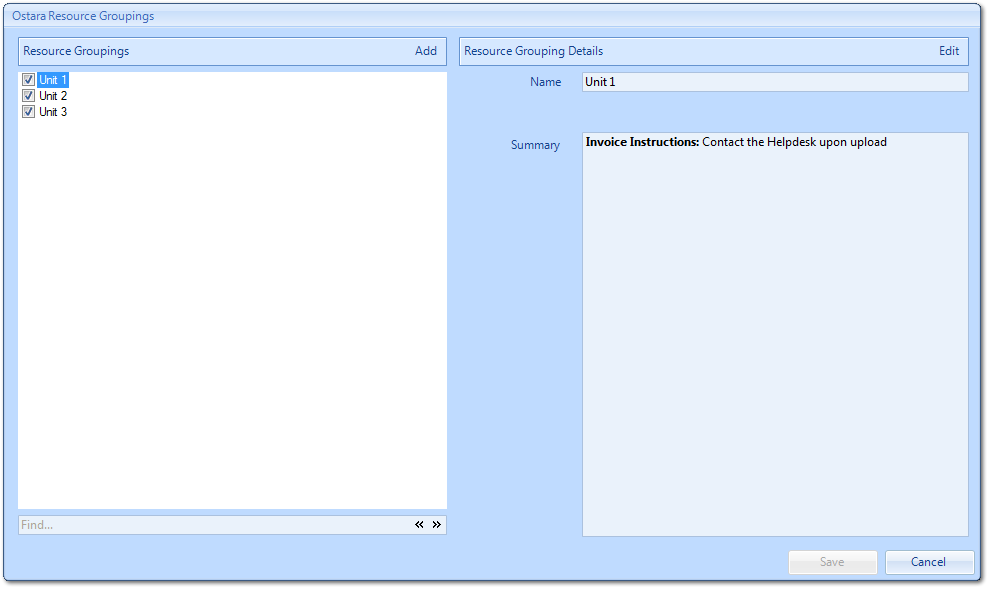
2. Click "Add" to display the Add Resource Grouping window. In this window, enter the Name of the new Resource Grouping and any Invoice Instructions related to this grouping. Invoice Instructions appear once an invoice is uploaded are used to convey to the Resource what they need to do after the Invoice has been uploaded. Once the details have been entered, click "OK" to add the Resource Grouping.