Adding a Building to a Contract
How to add a Building onto a Contract
If a Building is not able to be added to a PPM Task, it is likely that it isn't present on the Building Tab of the Contract.
When a new contract is created, all Buildings on the associated SRA are automatically added to the Building Tab on the new contract. However, should additional Buildings be added onto the SRA at a later date, they will not automatically add onto the Contract. This action will need to be completed manually. To add a Building to a Contract:
On the Buildings Tab of the Contract, select the Actions Menu:
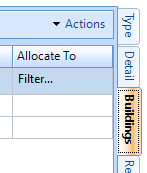
And choose the "Add Building(s)" action:
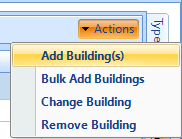
The "Add Buildings" dialog box will appear, only containing those Buildings on the SRA that are not already on the Contract. If no additional Buildings exist, then a message will appear advising that no Buildings exist.

Use this area to choose the Building(s) that you wish to add, and Click OK. The Buildings will then be added to the Contract and will be available on the PPM Tab to add to PPM Tasks.