Adding a Building to a PPM Task
To add a Building onto an existing PPM Task, locate the Contract that the PPM is associated with. This is best performed using the Contract Search: details here
Once the Contract has been located, check that the Building is on the Contract by selecting the Buildings tab and filtering to ensure the Building is present.
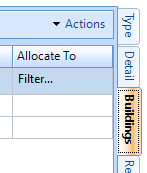
If a Building is not present, to add the building to the Contract: please use this article
Once the building is present, it is then possible to add the Building onto the PPM Task. Select the PPM tab and locate the PPM Task the Building should be added to.
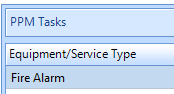
Using the "Edit Actions" at the top right corner of the screen, select "Add Building(s)" and the "Add Buildings" dialog box will appear:

Use this area to choose the Building(s) that you wish to add, and Click OK. The Buildings will then be added to the PPM Task.
The Building will inherit the frequency and invoice values from the configuration at the top of the screen. i.e. when the Building is first added, if the parent record is quarterly at £250 per quarter, then the PPM for the Building will inherit these values. If the Building is highlighted and the "Edit Actions" on the Building section of the screen is used, these fields can be changed:
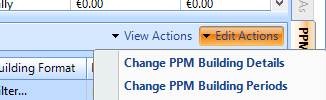
By selecting "Change PPM Building Periods" with the Building selected, it will be possible to edit the costs and frequency of the PPM for that specific Building:
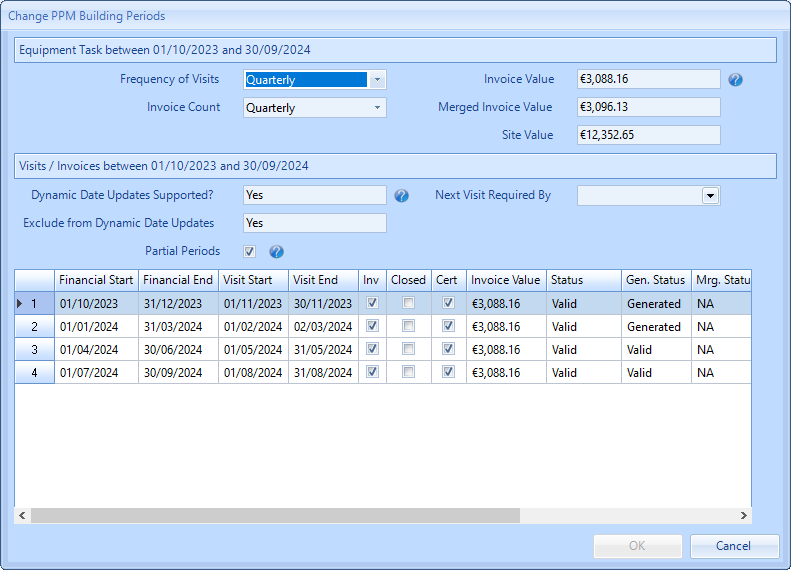
Changing the Frequency of Visits, the Invoice Count and the Invoice Values here will change these items for that Building only.
PLEASE NOTE: Once PPMs are generated for the Building, the Frequency of Visits and the Invoice Count cannot be changed. If PPMs are generated in error and frequencies need to be amended, the Building must be removed from the PPM Task and readded in order to change these fields.