How to add a PPM Task onto a Contract
To add a PPM Task onto a Contract, the first step is to locate the Contract that the PPM Task should be added to.
Once the Contract is located, on the PPM Tab, using the "Edit Actions" button in the top right corner of the screen, select the "Add PPM Task" action:
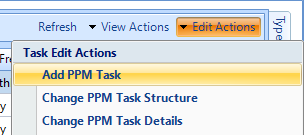
This will display the Add PPM Task dialog. From here, fill in the PPM Short Name - which is a brief summary of what the PPM Task is for, for example, "Fire Alarm Inspection", "Thorough Lift Examination", etc.
The selection of whether this is an Equipment-based PPM, or a Service-based PPM is required next, followed by the Reason for the PPM - whether it is Legislative or Routine for example:
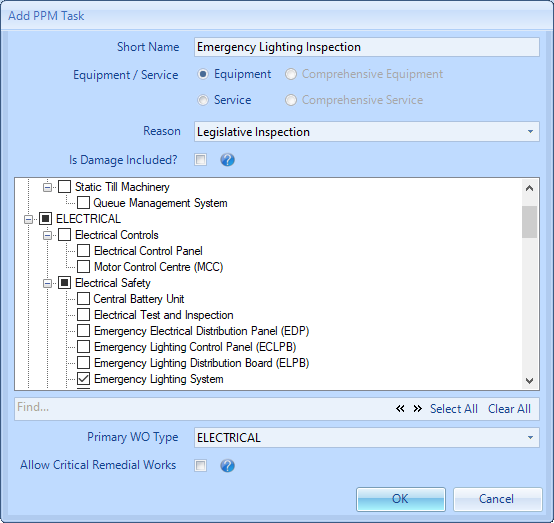
Finally, choose the Equipment/Service Type(s) to be covered by this PPM - this can be a single selection or multiple Equipment/Service Type(s) depending upon the scope of the PPM. Once this is all selected, click OK, and the basic PPM Task will be created.
It should be noted that at this time, there are no Buildings, nor costs or frequencies of the PPMs set up. The next step is to configure the frequency of the PPM. So from the same "Edit Actions" menu as earlier, select "Change Task PPM Periods":
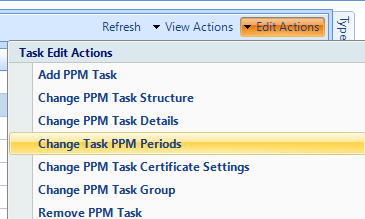
This will bring up the Task PPM Periods dialog box, that will allow you to change the Frequency of Visits, Invoice Count and Invoice costs:
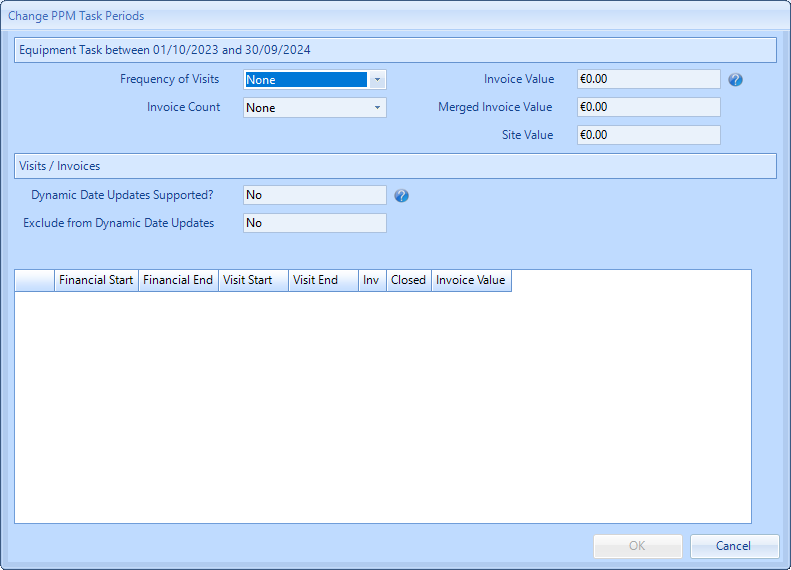
After choosing / inputting all the required information, click OK, and the PPM Task will update with those details. The next (optional) step will be to add a Certificate requirement to the PPM if it is necessary. To achieve this, use the same "Edit Actions" menu as earlier, and select "Change Task PPM Certificate Settings":
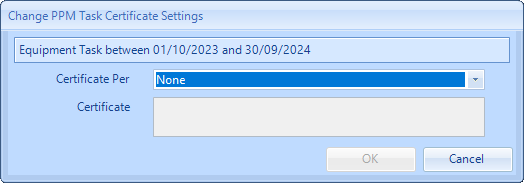
Select whether a certificate is required at a Work Order or an Asset level (most commonly it is a Certificate per Work Order) and then choose the Certificate and Frequency that is required:
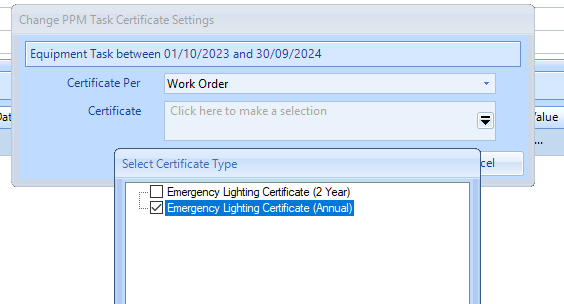
Click OK and the Certificate Requirement will be added to the PPM Task. The next step is to configure the Buildings against the PPM. This can be completed by following this article
Once all the above has been completed, and Buildings exist on the PPM Task, PPMs can then either be generated manually here or automatically.