Logging into Ostara
On opening the Ostara Application, the first screen that appears is the Login screen. This a very simple screen in which Users enter their login details to access the Application.
If the current User has previously logged into Ostara (i.e. the password has been set already), follow these steps:
- Upon opening the Application, enter the Username and Password. Also, select the language in which to view the Application in. The name of the system the User is in is also displayed in the top right.
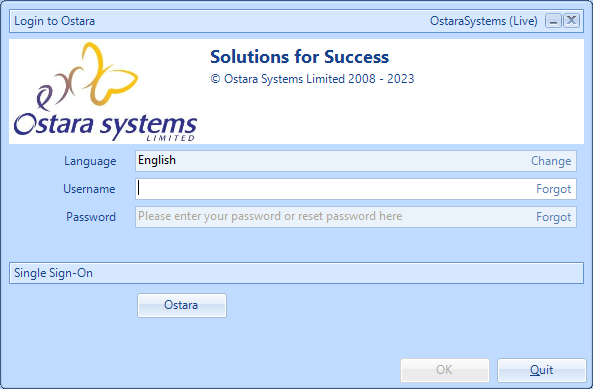
- Once done click "OK" to be taken to the Ostara main screen.
- If Single Sign-On is active for your organisation, you may also see a button available to click and automatically login using the Single Sign-On process.
Note: If the Username or Password entered is incorrect, an error message will be displayed and the login details will need to be provided again.
Note: The Username is not case sensitive meaning that any capital letters in it do not need to be added as capitals.
Note: If a User logs into the system in a different language to what they were originally, the system will then update their Person Record (by changing the Person’s language setting) to make sure the correct emails are sent to them.
If the current User has not logged into Ostara before, follow these steps:
- Enter the Username provided and click "OK". A password must then be entered which is memorable and unique to the User.
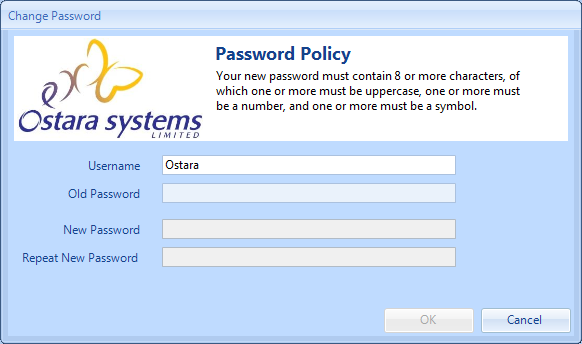
- Enter the password in the New Password field, then again in the Repeat New Password field. The Old Password field cannot be edited
- Click "OK" to save the password and to log into the Ostara Application.
Note: The password strength depends on the profile the User logging in is associated with.
A message will be displayed stating the policy for the password and what the Password requires. Please view the profiles page for more information.
Users that have a password should follow these steps:
- When the User’s password has expired, the following message will appear when their Username and Password is entered:
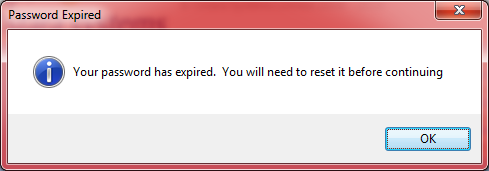
- Click "OK" and the User will be required to enter their Old Password, New Password and then to repeat their new password.
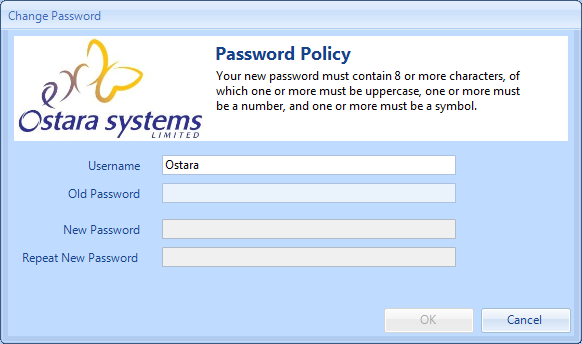
- Once all the above have been entered, click "OK". The system will then perform a check on the details entered. If any are incorrect or the new password has been used previously then the system will inform the User. Otherwise, the password will be changed and the User will be logged in.
Note: The password strength depends on the profile the User logging in is associated with.
A message will be displayed stating the policy for the password and what the Password requires. Please view the profiles page for more information.