Failed Emails List
The Failed Emails List displays all the emails that failed to send within the last month. It displays the date of the failure, who the email attempted to send to, the subject of the email and the reason the email failed to send. Here is an example list:
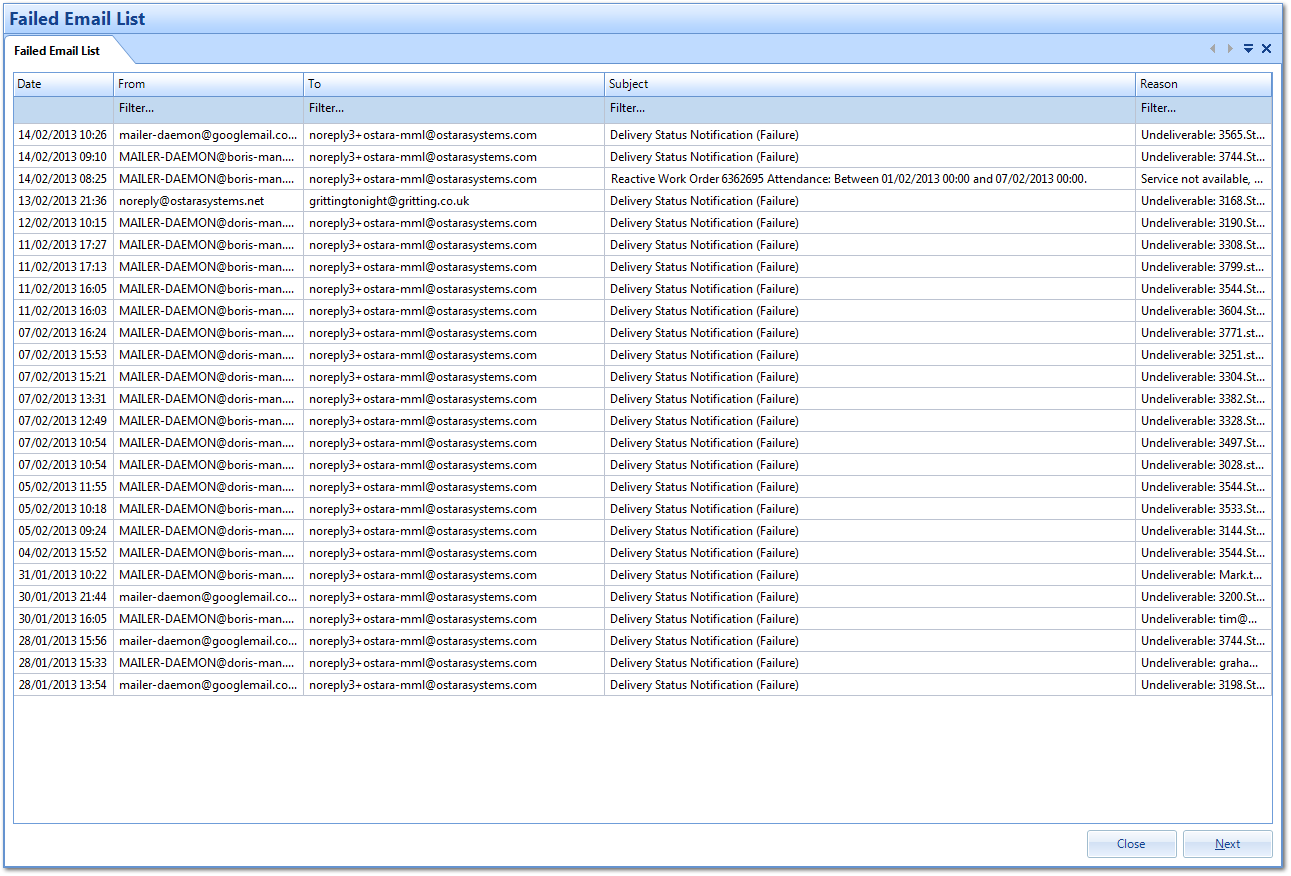
By double-clicking or selecting the email and clicking "Next", more detailed information about the email will be displayed. The screen shows:
- The full sender address.
- The receiver address.
- Email Subject.
- Why the email failed to send - this occurs only for Failed Emails. This will not be seen on the Incoming Emails or Sent Emails lists.
- A list of the Users associated to the email.
- Any original emails that were sent before the current email.
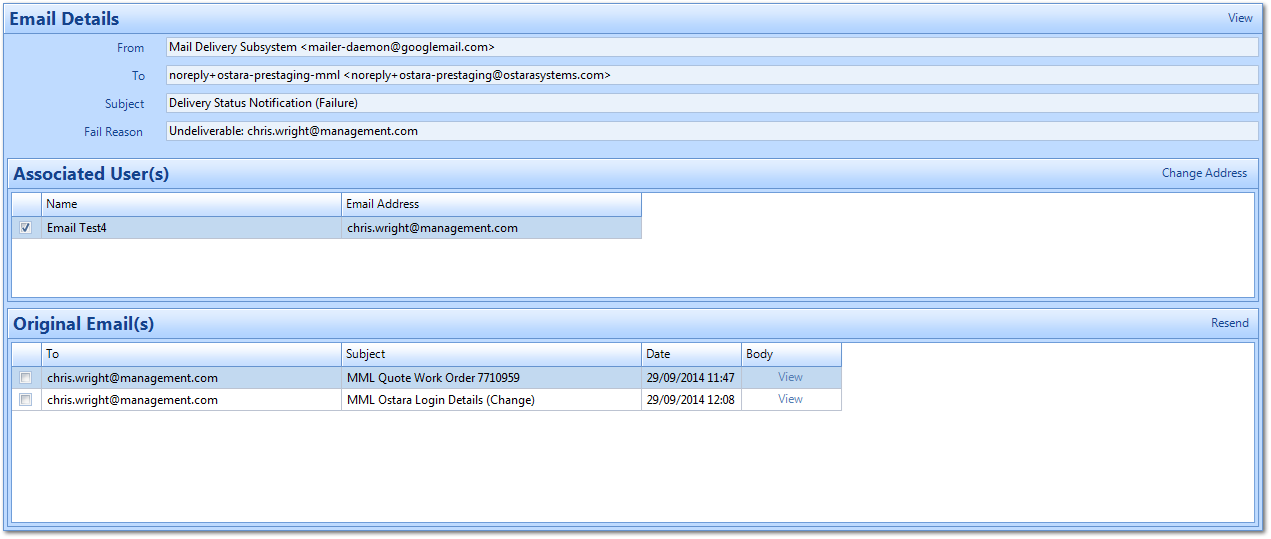
Along with the information shown, there are three functions that can be performed from this screen.
Firstly, any Users selected from Associated User(s) section can have a new email address entered to try to resend the email to them and this can be done by clicking the "Change Address" button. A pop up then appears where the new email address is entered.
Secondly, the original email can resent as it may have had a problem before that is now resolved and this is done by clicking the "Resend" button in the top right.
Note: If the User is trying to resend a Reset Password email then it can only be sent to the original recipient as it contains sensitive data that should only be read by the intended recipient.
Lastly, it possible to view the email by clicking the "View" button in the top right. If the email had attachments, an "Attachments" button would also appear here, allowing you to open the attachment.
Once all the necessary changes have been made, click the "Close" button.