Reactive Reattendance
A System setting controls whether Reattendance rates can be used, so if there is no "Reactive Reattendance" Rate Action in the drop down, please contact your System Administrator to turn this on. To edit a Resource's Reactive Reattendance Rates and Availability, select the Resource from the Resource List and click the "Rates and Availability" button.
1. The first screen to appear is the Rates and Availability Client Groups screen. From here, select the Client Rates Group for the desired Client and double click to open up their rates.
2. This displays the Rates and Availability screen as explained Reactive Reattendance. This is where the rates the Resource charges and when the Resource is available to work are stored. In the Rate Actions drop down, choose Reactive Reattendance:
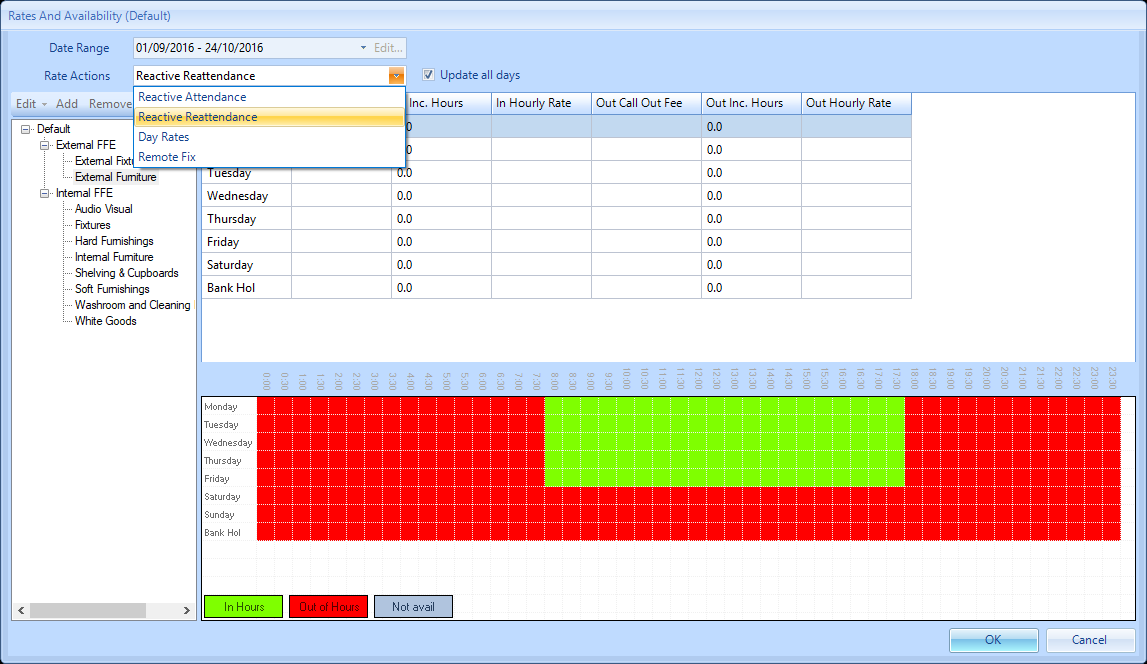
3. You will notice that the Work Order Types available on the left hand side of the screen AND the availability grid at the bottom of the screen are read-only. This is because the Reactive Reattendance rates are an exact copy of the Reactive Attendance configuration and therefore cannot be changed.
4. The remainder of the screen is then editable as per the Rates and Availability - Hours section of this User Guide.
Note: If no Reactive Reattendance Rates exist (NULL values), then any reattendance takes the Reactive Attendance Rates. However, if Reactive Reattendance rates do exist, then any Work Order with multiple attendances will take the "Reactive Attendance" rate for the first visit and then the reattendance rate for every subsequent visit - Pause, or Recall.
The Work Order Types groups on the Reactive Reattendance is a synchronised copy of the Reactive Attendance set. This is not the case for Remote Fix & Day Rate. i.e. if you add a WO Type to Reactive Attendance, it will be automatically added to the Reactive Reattendance set.