Create SRA Introduction
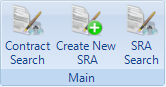
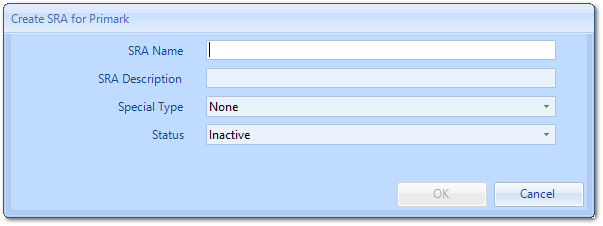
3. Each field displayed is described below:
SRA Name is a freeform field and should be used to name the SRA; this can be the same as the SRA Description or can bespoke to your own internal processes or style.
SRA Description is a freeform field and should be used to provide an overview or a brief description of service requirements for the SRA about to be created (examples could be, Security Key Holding or Coffee Machine Maintenance).
Special Type is a drop down that contains different types of SRAs to choose from. The different types are:
· PPM Only - Select this to make sure the SRA is for PPM purposes only.
· Quote Only - Select this to make sure the SRA is for Quote Work Orders only.
· Internal Only - Select this to make sure the SRA is for Internal Resources only
Status will default to "Inactive" when creating a new SRA - this can be changed at a later date using the Change SRA Details action.
Source SRA is a drop down in which an existing SRA can be used as source for creating this new SRA. Select the desired SRA from the drop down and the new SRA will have the Task Types and SLAs as per the source SRA
4. Clicking OK will then raise the SRA for the User to then define Clients, Buildings, Task Types and Resources
5. Clicking Cancel will exit this screen without saving or raising the SRA.