Change SRA Details
In order to change the SRA details the User will first need to find the SRA that needs to be changed by using the SRA search functionality.
1. Once the SRA in question has been found click on the Actions button.

2. This menu will be displayed:
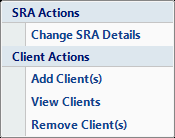
3. Click on Change SRA Details menu option. This screen will then open:
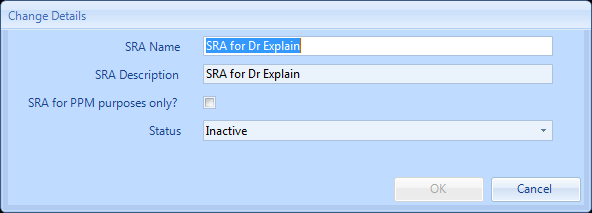
SRA Name is a freeform text field that can be changed at any point.
SRA Description is a freeform text field that can be changed at any point.
SRA for PPM purposes only? Use this tick box if this SRA is being used for PPM (Planned Preventative Maintenance) work only (this will not perform a duplicate check). If a Contract with a reactive element is already associated to the SRA the User will not be able to tick this. By leaving this unticked when clicking on the OK button Ostara will perform a Duplicate Check.
Status this is a drop down selection but cannot be edited once a Contract has been associated with that SRA.
4. Once all changes have been made click on the OK button. The User will then be presented with an "Are you Sure" Message. Clicking Yes will save any changes, clicking No will return to the previous screen.
5. Clicking Cancel will take the User back to the main SRA Scope page.