Parts Tab - Removing Parts from a Contract
If the Contract is PPM Only, then the Parts tab will be disabled and not selectable on the Contract. However, if the Contract is not PPM only, this can be done in the following way:
1. Click on the Parts tab. Any parts already added to the contract will be visible from here.
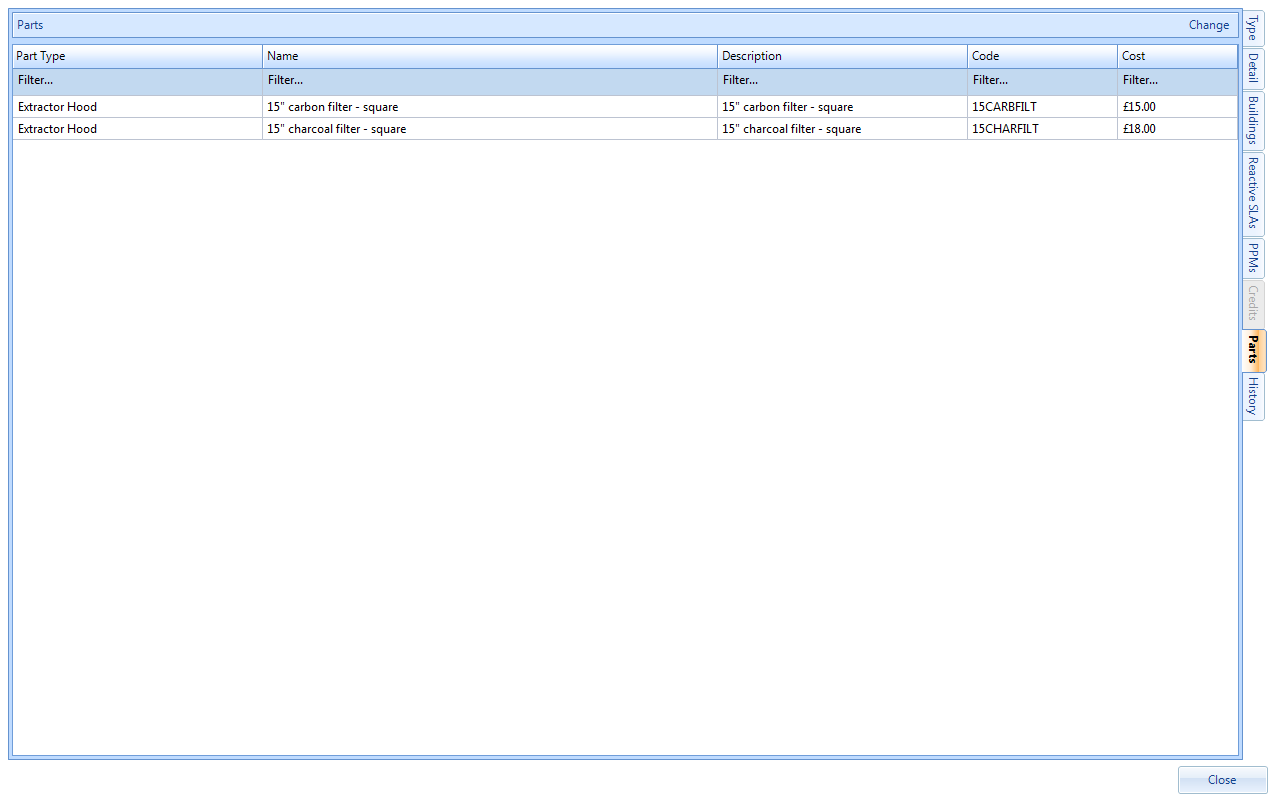
2. Click on the Change button and this screen will be displayed:
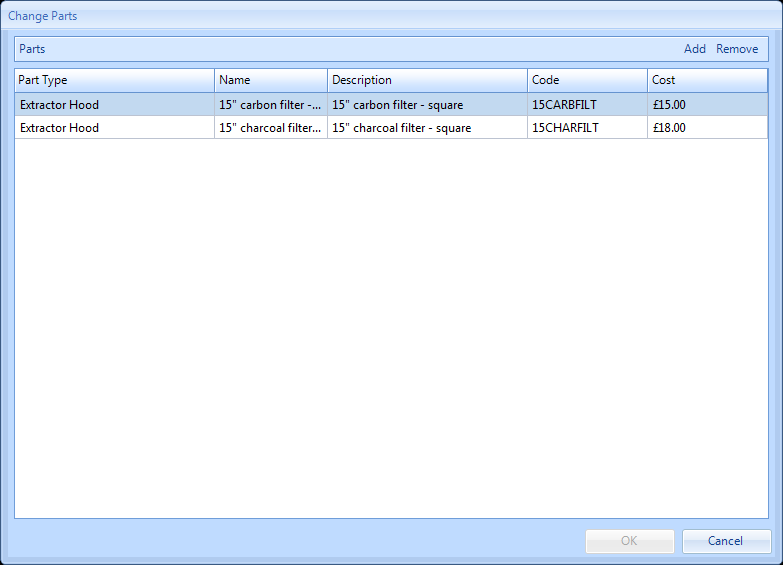
3. Click on the Remove Button and this screen will be displayed:
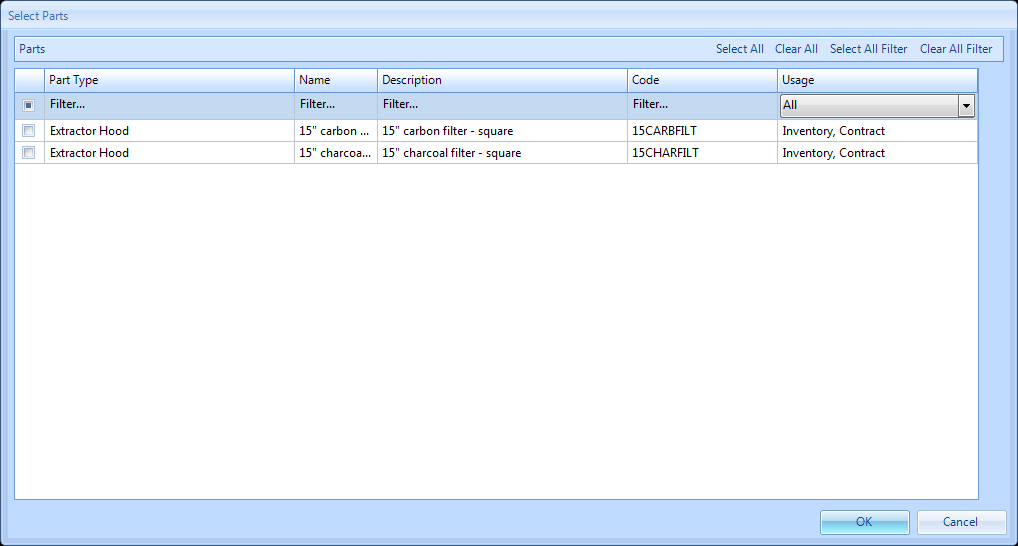
4. From here Users can perform various activities including Select All, Clear All, Select All Filter and Clear All Filter.
5. Use the "Select All" or "Clear All" buttons to to select/deselect the entire list.
6. If the User has filtered the list of parts, clicking on the Select Filter or Clear Filter will select/deselect all of the filtered parts.
7. Alternatively each part can be selected individually by clicking on the tick box on the left hand side of the window.
8. Once the parts have been selected using one of the above methods, clicking OK will take the User back to the previous screen but with the parts selected being removed.
9. Clicking on the OK button will remove the items selected and complete the Reason for Contract Change screen will appear.
10. Clicking on the Cancel button will return the User to the Parts tab on the contract with no changes being made.