PPMs Tab - Add PPM Assets - Derived
1. To change/add a PPM task period the User will need to highlight the PPM Task that they wish to change/add and then click the "Edit Actions" button.

2. This menu will be displayed:
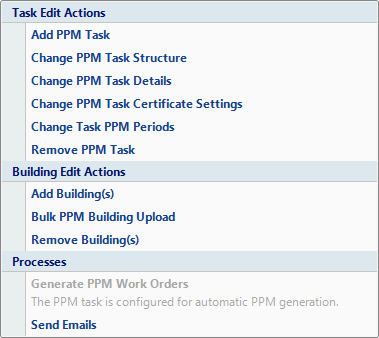
3. Click on the "Change Task Details" menu option. This screen will then open:
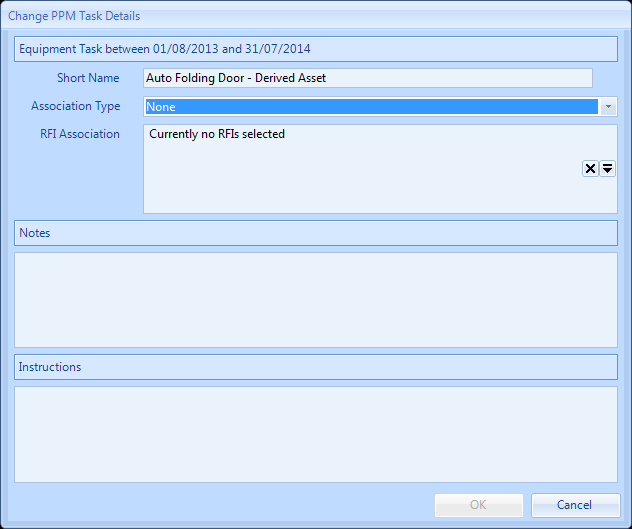
4. Select Derived Asset from the Association Type drop down and click OK.
5. The Reason for Contract Change window will open
6. The user will notice that any assets that match the equipment type of the task will be visible against each building as shown below:
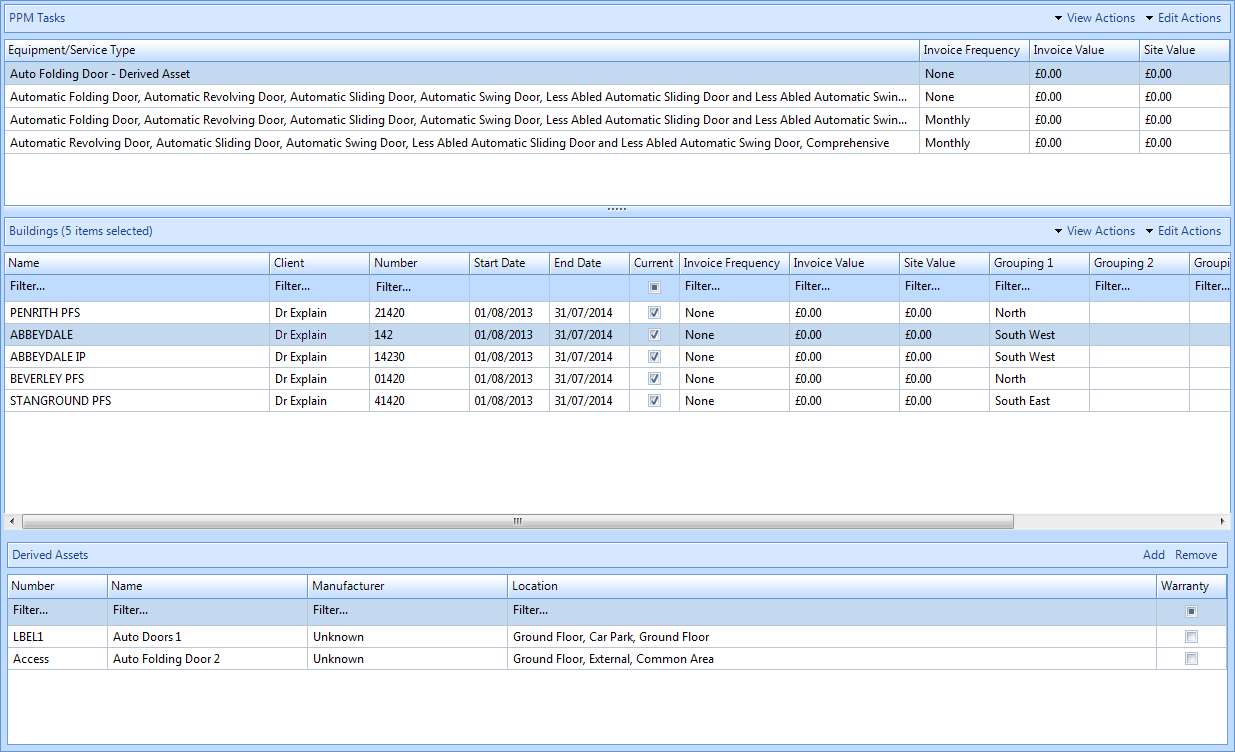
Note: It is not possible to change the derived assets using the add and remove buttons, this message will be displayed when clicking on the add or remove buttons:
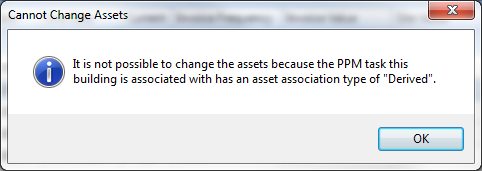
Please Note: Assets of the statuses In Service, Out of Service, In Storage and Isolated will be associated to any PPM Work Orders. Scrapped and Decommissioned Assets are not associated to the PPM Work Orders. Assets on a PPM Work Order are derived both during creation of the PPM Work Order, but are also checked again at Work Order Start.