PPMs Tab - Add PPM Assets - Specified
.1. To change/add a PPM task period the User will need to highlight the PPM Task that they wish to change/add and then click the "Edit Actions" button

2. This menu will be displayed:
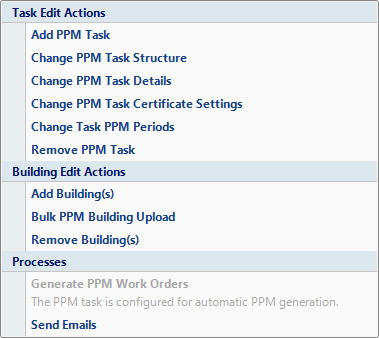
3. Click on the "Change Task Details" menu option. This screen will then open:
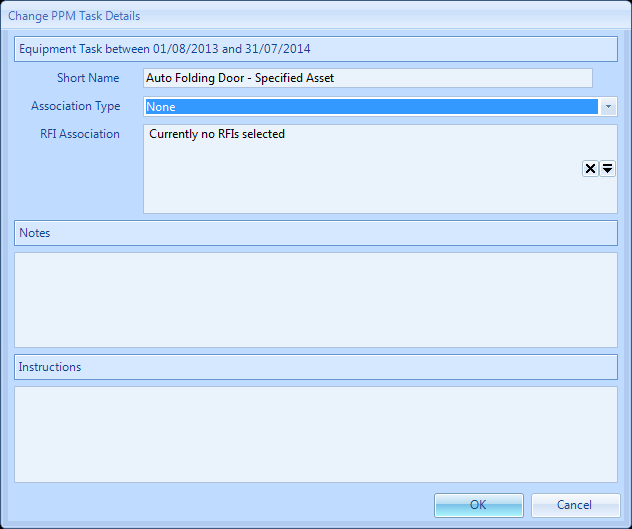
5. The Reason for Contract Change window will open.
6. This will add the Specified Assets section to the contract screen as shown below:
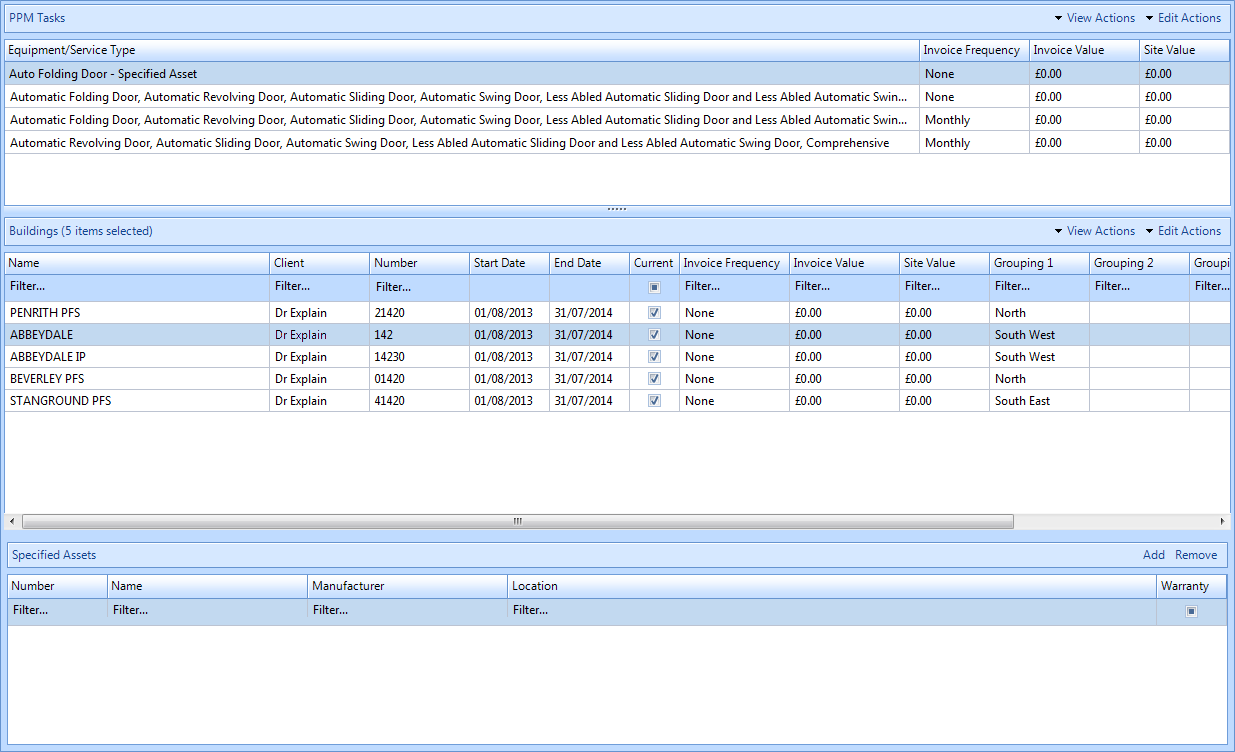
7. To add a specified asset click on the add button. If there are no assets for that building and equipment type a message stating "No available assets exist". If there are assets for that building and equipment type then this screen will be displayed:
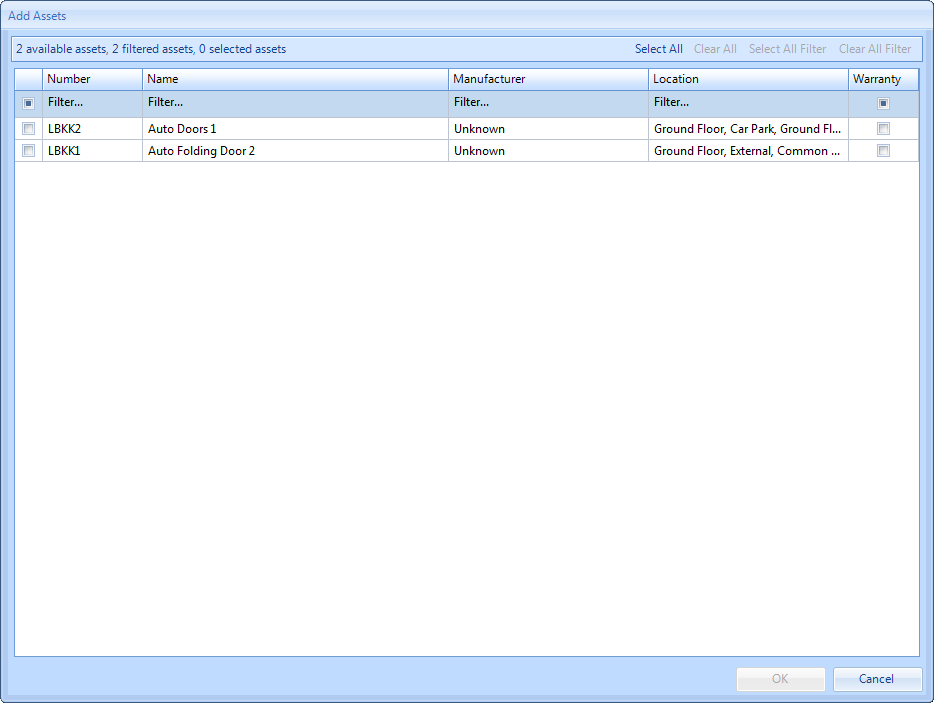
8. From this screen the user can choose which assets should be added to the building for this contract. This can be done the following ways:
Select individual assets by clicking on the check box on the left hand side of the screen
The "Select All" button - this will select all available assets
The "Clear All" button - this will deselect all assets already selected
The "Select All Filtered" button - this will select all assets that have been filtered using the "Smart Filter" functionality
The "Clear All Filtered" button - this will deselect all assets that have been filtered using the "Smart Filter" functionality
Select individual assets by clicking on the check box on the left hand side of the screen
The "Select All" button - this will select all available assets
The "Clear All" button - this will deselect all assets already selected
The "Select All Filtered" button - this will select all assets that have been filtered using the "Smart Filter" functionality
The "Clear All Filtered" button - this will deselect all assets that have been filtered using the "Smart Filter" functionality
9. Once the users has selected all relevant assets click on OK. The Reason for Contract Change window will open.
10. All assets specified will now show against the building on the contract. See screenshot below:
