Reactive SLAs Tab - Add Reactive Task Type(s)
This can be done from the Reactive SLAs Tab. This screen shows all of the Task Types and SLAs which were input in the SRA for the Contract.
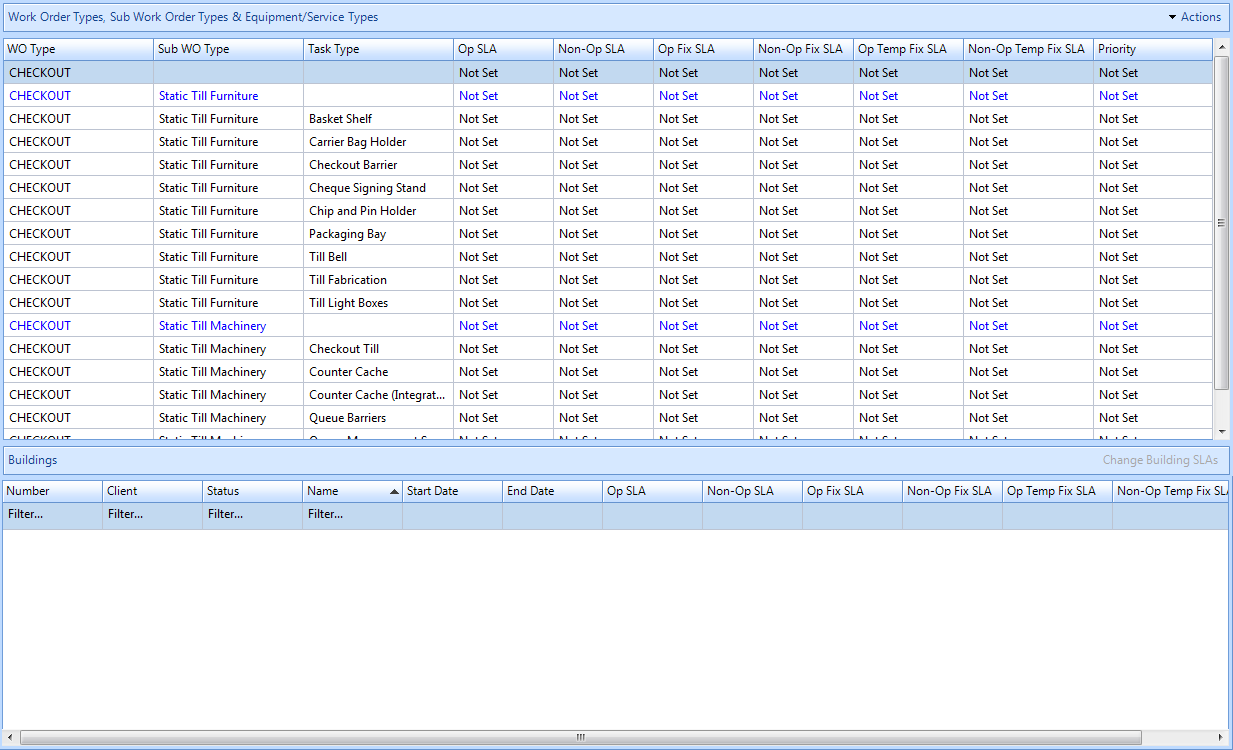
1. If any task types are added to the SRA or if task types have been removed from a contract and now need adding, this can be done by clicking on the Actions button. Click the "Actions" button.

2. This menu will be displayed:
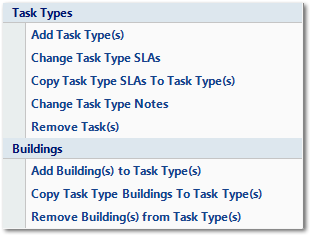
3. Click on Add Task Type(s) menu option. The User will then be presented with all the task types that are currently available for the contract.
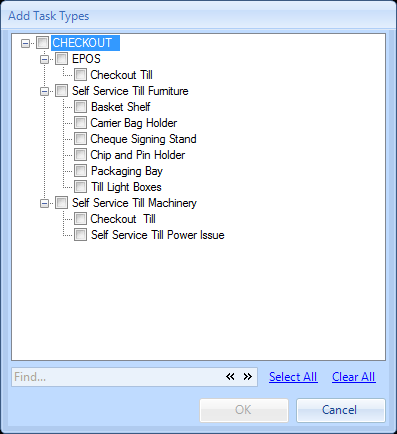
4. Select all of the task types to be added to this contract.
5. By using the quick search box at the bottom of this window the User can search for a specific word to aid them in finding task types more easily. Use the chevrons to move through the list of applicable items. If the User would like to add all tasks to the contract then click the Select All hyperlink. Clicking on the Clear All hyperlink will clear any tasks that have already been selected.
6. After selecting the task types to be removed click OK. The User will then be presented with the Reason for Contract Change window.
7. Confirming the reason for the contract change will add the selected task(s).