Reactive SLAs Tab - Change Building SLA’s
To change the Building SLA's please use the following steps:
1. Once the Buildings have been added to the contract, the User can change the individual Building SLA's at any point in time.
2. Highlight the Building that are going to be changed.
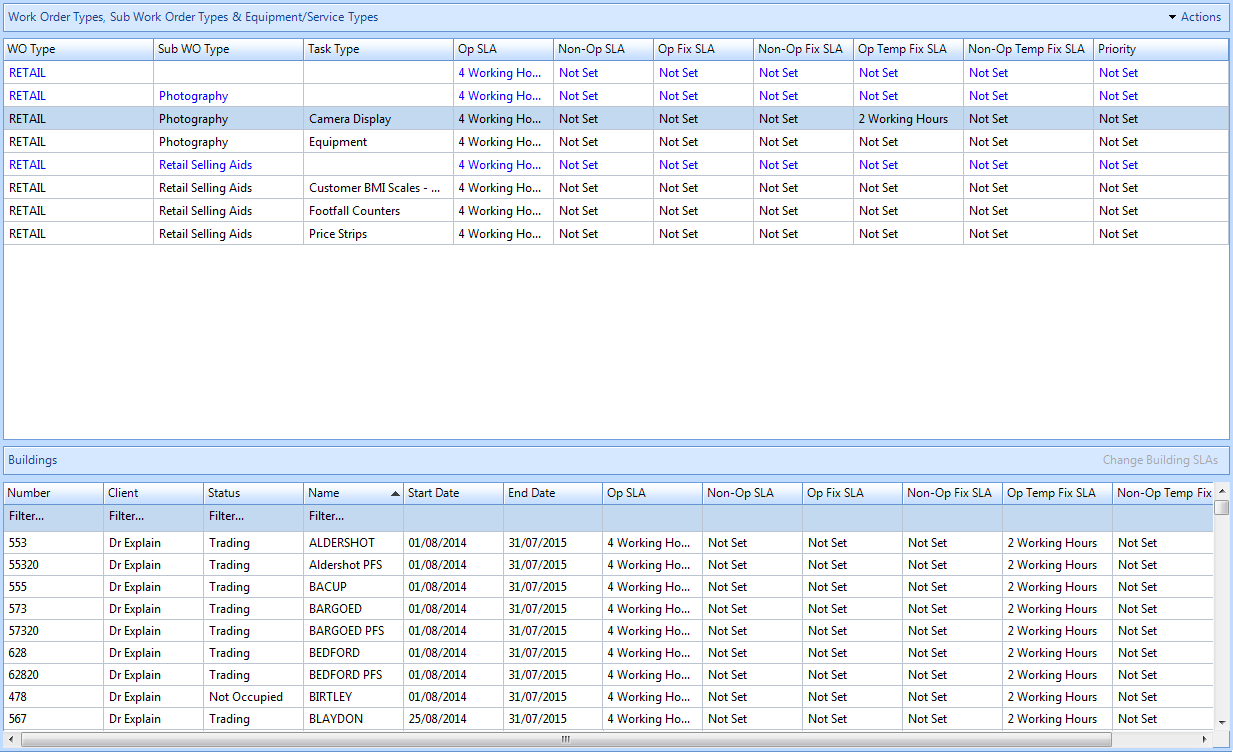
3. Click the Change Building SLAs button.

4. This window will then open:
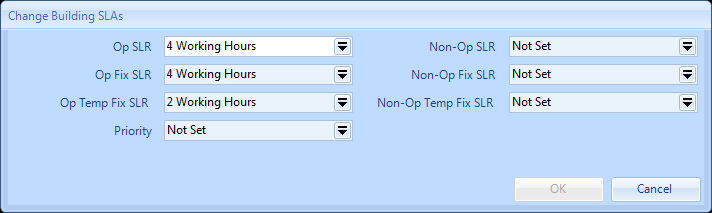
5. From here the different SLA's can be set by clicking on the drop down arrows. This window will then open:

6. Use the up and down arrows to increase/decrease time frame set the User can also double click in this field and simply overtype. Use the dropdown to choose whether the time frame is Not Set, Hours, Working Hours, Days, Working Days, Weeks or Months. The use or "Working" instead of hours/days means that this SLR will take into account the hours of availability set against the Resource. Clicking on "OK" will bring Users back to the previous screen in order for them to make any other changes to SLR's.
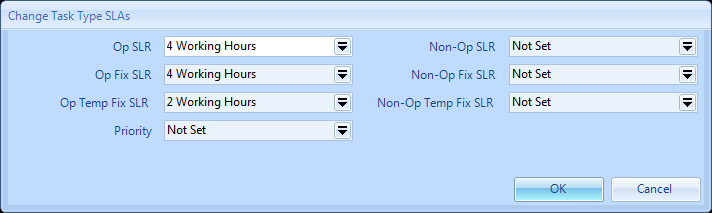
7. Once all changes have been made. Click on OK. The User will then be presented with the Reason for Contract Change window.
8. Confirming the reason for the contract change will save any changes made. The Building will then be populated with the times set.