Reactive SLAs Tab - Copy Task Type Buildings Task Type
After adding a Building to a task type on the contract the User can now copy that to other task types. This can be achieved in the following way:
1. Highlight the Task line that is required to copy the Buildings from.
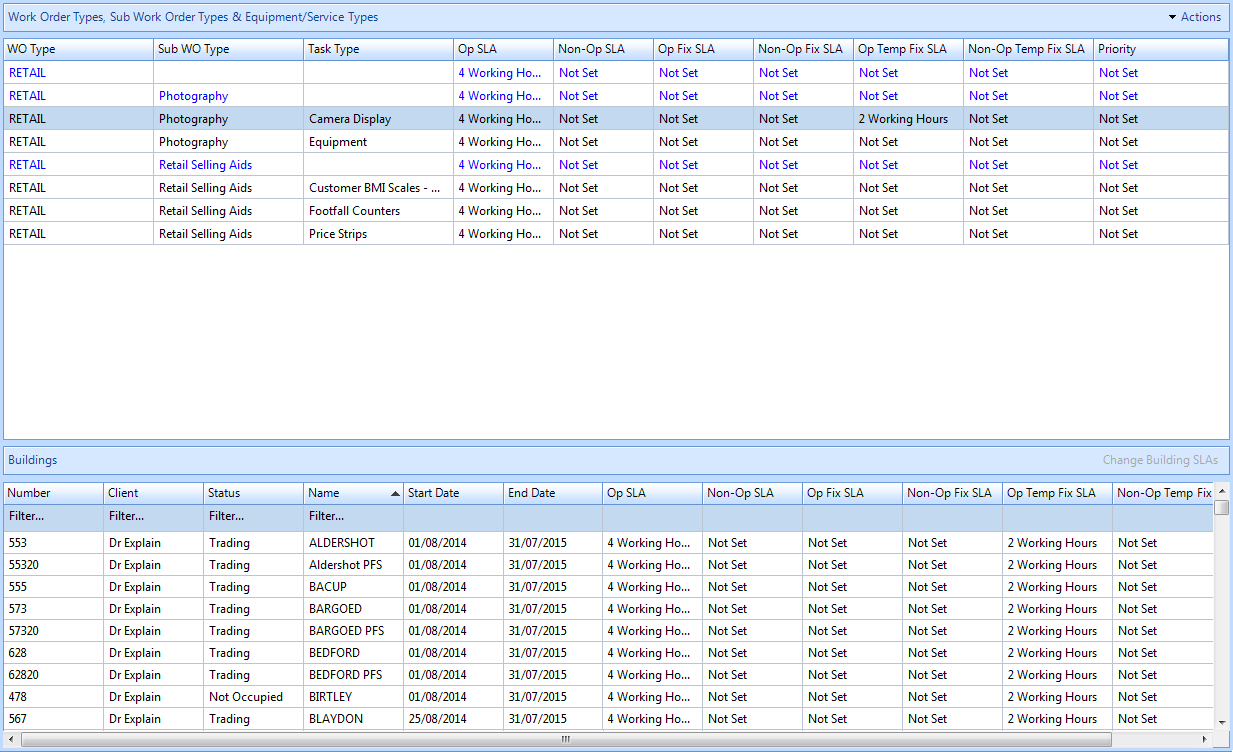
2. Click the "Actions" button. This menu will be displayed:
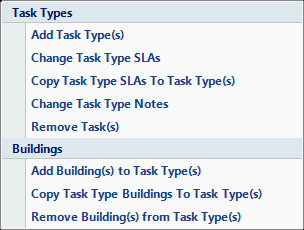
3. Click on "Copy Task Type Buildings to Task Type(s)" menu option. This window will then open:
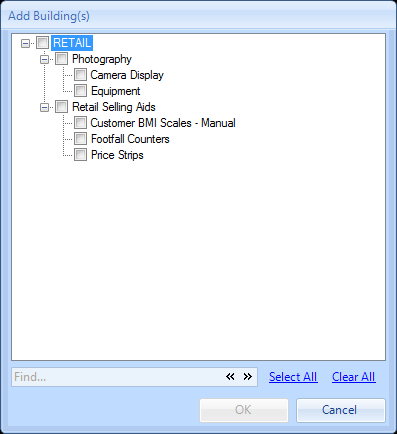
5. Once the User has selected all Task Types click on OK. The User will then be presented with the Reason for Contract Change window.
6. Confirming the reason for the contract change will save any changes made.